Automate Client Onboarding Set Up Google Drive in 2 Minutes
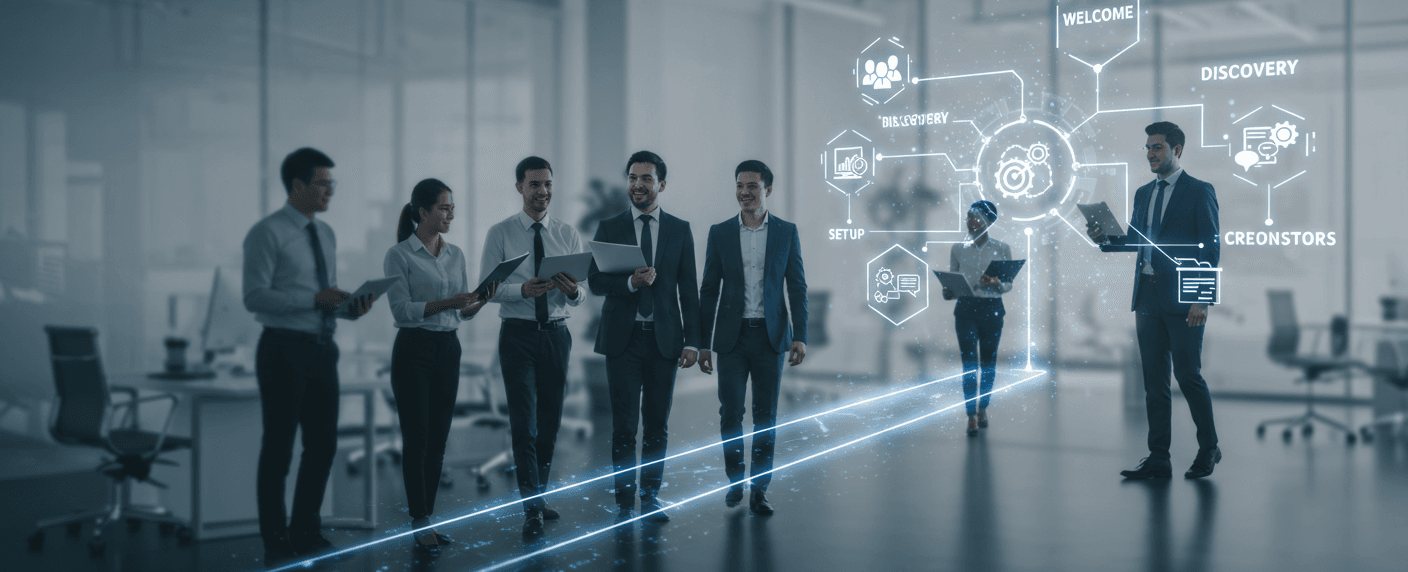
The sales pitch is just the theory. your onboarding process is the first chapter of reality for a new client. Get it wrong, and you’re climbing uphill for the rest of the project.
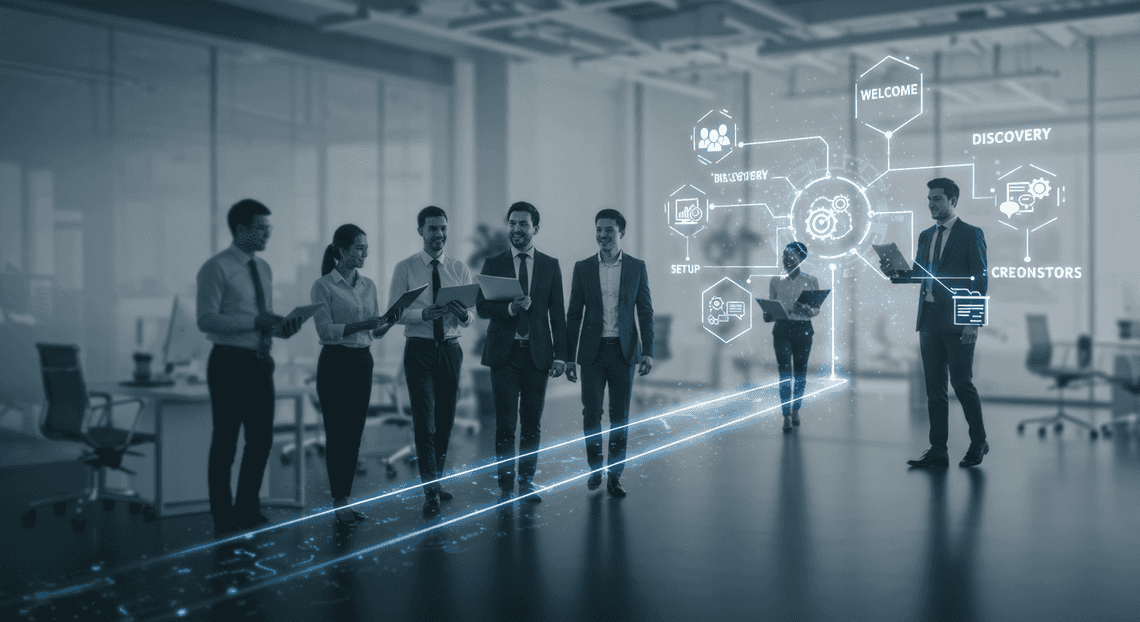
Why a Flawless Onboarding Process Matters
Let’s be blunt: your sales pitch is theory, but your onboarding process is the first chapter of reality. It’s the initial, tangible proof that you can deliver on your promises. A client doesn’t truly judge you on your proposal; they judge you on the first few interactions after they’ve said “yes.” This isn’t just about paperwork and welcome emails. It’s about setting the entire operational and psychological tone for the relationship to come. Get it wrong, and you’re climbing uphill for the rest of the project. Get it right, and you create a powerful tailwind of trust and efficiency.
The High Cost of a Messy Start
Chaos has a price, and it’s paid in time, money, and confidence.
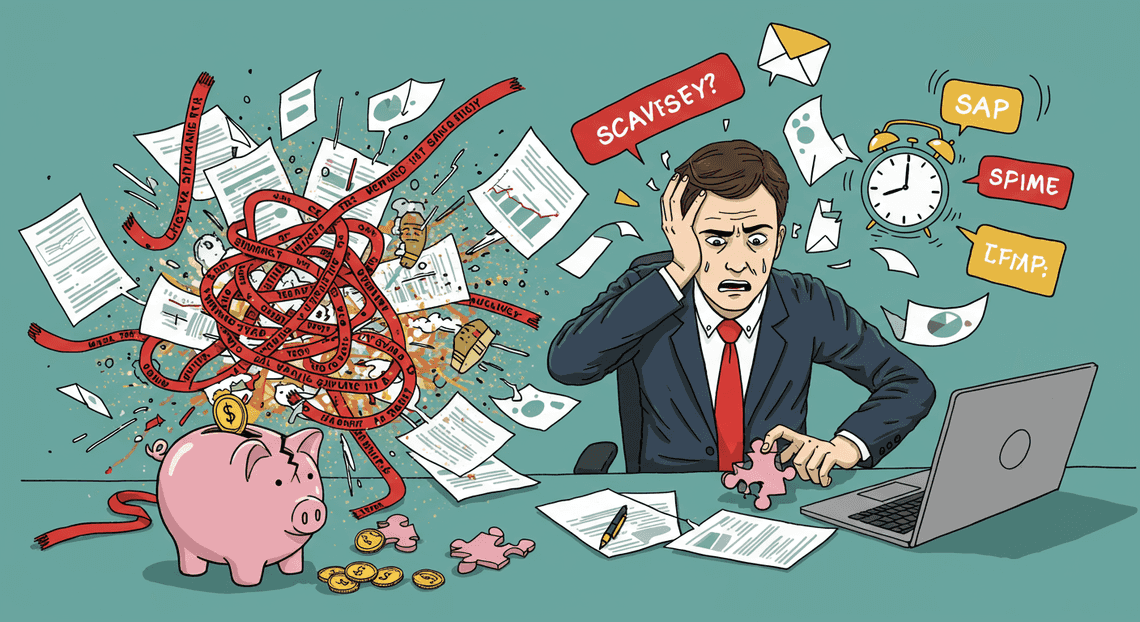
Every minute you spend manually tracking down a missing asset or clarifying a vague instruction is an unbillable minute. It’s a direct drain on your profitability. But the financial cost is secondary to the erosion of trust. When a client experiences friction from day one, a seed of doubt is planted: “If they can’t manage their own process, can they really manage my project?” You start the engagement with a confidence deficit, forcing you to work twice as hard to prove your competence instead of simply getting the work done. A messy start signals that the client’s investment is entering a system of disorder, and that is a terrifying prospect for any stakeholder.
Setting the Standard for a Professional Relationship
Your onboarding process is a silent manifesto. It communicates more about your professionalism than any mission statement ever could. A streamlined, clear, and efficient onboarding experience tells your new client three critical things:
We Are Organized: It demonstrates that you operate on systems, not on improvisation. This reassures them that their project is in the hands of a true professional, not a hobbyist.
We Respect Your Time: By providing a clear path and asking for everything you need in a structured way, you show that you value their time as much as your own. You eliminate the frustrating back-and-forth that plagues so many professional relationships.
This Is How We Work: You are actively training your client on the rules of engagement. You establish the expected cadence of communication, the standards for file management, and the overall rhythm of your partnership. A great onboarding process sets a precedent for clarity, efficiency, and mutual respect that will define the entire project lifecycle.
The Goal: A Repeatable System for Every New Client
The antidote to chaos is not “trying harder next time.” The antidote is a system. The ultimate objective is to engineer an onboarding experience that is so well-defined it becomes a repeatable, almost automatic, function of your business.
A repeatable system eliminates decision fatigue for you and your team. You no longer have to reinvent the wheel or worry about forgetting a critical step. It ensures that every single client, whether they are your first or your fiftieth, receives the same impeccable, high-quality kickoff experience. This consistency is the bedrock of a strong brand reputation.
More importantly, a system is the foundation for scale. You cannot grow your business by building custom, ad-hoc processes for every new engagement. It’s simply not sustainable. By creating a standardized and automatable onboarding workflow, you build an asset that allows you to take on more clients with less effort, ensuring that quality never suffers as quantity increases. This is how you move from being a busy freelancer to a true business owner.
The Ideal Client Folder Structure in How to add a folder in Google Drive
Before we dive into the magic of How to Automate Invoices, we need a blueprint. A chaotic process, even when automated, just creates chaos faster. The foundation of a streamlined client onboarding system is a well-designed, consistent, and scalable folder structure. Get this right, and you’re not just organizing files; you’re building a system that saves you time, reduces errors, and makes collaboration effortless.
Core Principles of a Scalable Setup
A good folder structure isn’t just a collection of folders; it’s a philosophy. It should be built on principles that ensure it works for you today and five years from now, whether you have five clients or five hundred.
Consistency is King: Every single client folder should be an exact mirror of the others. When your team member (or your future self) needs to find a signed contract, they shouldn’t have to guess. They should know instinctively that it lives in the
01_Contractsfolder, every single time. This predictability eliminates mental friction and wasted search time.Clarity Over Cleverness: Name your folders with simple, unambiguous language. Avoid internal jargon, cryptic acronyms, or project codenames that will be meaningless in six months. The goal is for anyone to understand the contents of a folder just by reading its name.
Built for Permissions: Your structure should anticipate sharing. You won’t share every file with your client. By separating internal-facing documents (like project notes) from client-facing ones (like final deliverables), you can manage sharing permissions at the folder level. This is far more secure and efficient than managing permissions file-by-file.
Scalability by Design: The structure must grow with you. This means having a clear, logical hierarchy that doesn’t become a tangled mess as projects become more complex or your client roster expands.
A Universal Template You Can Steal
Talk is cheap. Here is a battle-tested, universal folder template that works for agencies, freelancers, consultants, and nearly any client-based business. The numerical prefixes are a pro-tip: they force Google Drive to maintain a specific folder order, rather than defaulting to alphabetical sorting.
Feel free to copy this structure and adapt it to your specific needs.
📂 [Client Name]├── 📁 01_Contracts & Agreements│ └── 📄 Scopes of Work, MSAs, NDAs├── 📁 02_Project Management│ ├── 📝 Meeting Notes│ └── 📈 Project Plans & Timelines├── 📁 03_Client Inputs│ └── 🖼️ Brand Assets, Questionnaires, Source Files├── 📁 04_Work in Progress│ └── ✍️ Drafts, Internal Reviews, Concepts├── 📁 05_Deliverables│ ├── ✅ Final & Approved│ └── 📤 Shared with Client└── 📁 06_Finance & Invoicing└── 🧾 Invoices & Payment Records
Why this works:
Clear Separation: There’s no confusion between a draft (
04_Work in Progress) and a final version (05_Deliverables).Permission-Ready: You can safely share the
05_Deliverablesfolder with your client, knowing they won’t see your messy internal drafts or financial records.Logical Flow: The numbers loosely follow the lifecycle of a project, from the initial contract to the final invoice.
The Manual Way: The Time-Consuming, Repetitive Clicks
So, you have the perfect template. Now what? If you’re not using automation, you’re facing the “death by a thousand clicks” method every time you sign a new client.
Imagine this soul-crushing routine:
Navigate to your main
Clientsfolder in Google Drive.Click New > Folder.
Carefully type in the new client’s name. Press Enter.
Double-click to enter the new folder. It’s empty. Depressing.
Click New > Folder. Type
01_Contracts & Agreements. Press Enter.Click New > Folder. Type
02_Project Management. Press Enter.Click New > Folder. Type
03_Client Inputs. Press Enter.…you get the idea. You repeat this for all six parent folders.
Then, you have to double-click into
02_Project Managementand create its sub-folders.Then you go back and do the same for
05_Deliverables.
This process takes 2-3 minutes of focused, mind-numbing work. It’s a tiny task, but it’s fraught with peril. You might make a typo (01_Contrats), forget a folder entirely, or get distracted and lose your place. These small inconsistencies pile up, slowly destroying the pristine system you designed.
Doing this for one client is an annoyance. Doing it for ten clients is a significant waste of time and energy that could be spent on actual, valuable work. This manual grind is precisely the problem we’re here to solve.
Introducing the 2-Minute Automation Solution: AC2F
Let’s cut to the chase. The manual, click-heavy process of creating a new client folder structure in Google Drive is a time sink. It’s repetitive, prone to error, and frankly, a poor use of your valuable time. You need a system—a digital assembly line that builds your client workspaces for you.
That system is AC2F (Auto Create Folder and Files).
This isn’t some complex, enterprise-level software with a steep learning curve. It’s a deceptively simple, yet incredibly powerful, add-on for Auto Create Google Drive Folders From Spreadsheet. It’s the “easy button” for your client onboarding process, designed to take that multi-step, manual setup and condense it into a single click. This is how we get from a tedious 15-minute task to a streamlined 2-minute workflow.
What is AC2F (Auto Create Folder and Files)?
At its core, AC2F is a script that lives inside Google Sheets and acts as a bridge to your Google Drive. It reads information from the rows in your sheet and uses that data to execute a series of commands in Drive.
Think of your Google Sheet as the command center or the order form. Each row represents a new client or project. You provide the key details:
The client’s name.
The project title.
The ID of the main “Clients” folder where everything should live.
The specific folder structure you want to create.
Once you run the add-on, AC2F gets to work. It reads a row, creates a new parent folder named after your client, and then meticulously builds your predefined subfolder structure inside it (e.g., “01_Admin,” “02_Client_Assets,” “03_Drafts,” “04_Final_Deliverables”). It can even go a step further by copying template files—like your welcome packet, project brief questionnaire, or standard contract—and placing them into the appropriate new folders, ready for you to customize.
It’s a “one-to-many” automation tool that turns a single line of text in a spreadsheet into a complete, perfectly organized digital workspace.
How a Simple Google Sheets Add-on Transforms Your Workflow
The difference between the manual method and the AC2F workflow isn’t just about saving a few minutes; it’s a fundamental shift in how you manage your operations.
The “Before” Workflow (Manual):
Navigate to your “Clients” folder in Google Drive.
Click “New Folder.” Name it. Double-check for typos.
Open the new client folder.
Click “New Folder” again. Name it “01_Contracts.”
Click “New Folder” again. Name it “02_Assets.”
Repeat for every single subfolder.
Navigate to your “Templates” folder in another tab.
Find the “Welcome Packet” template. Make a copy.
Rename the copy.
Move the copy into the new client’s “01_Contracts” folder.
Repeat for every template file.
This process is a minefield of distractions and potential mistakes. You might misspell a client’s name, forget a crucial subfolder, or copy the wrong template. The result is inconsistency across your client files, which creates confusion and makes it harder to find things later.
The “After” Workflow (with AC2F):
Open your “Client Onboarding” Google Sheet.
Add a new row with the new client’s name and project details.
Click the custom menu item to run the AC2F script.
That’s it. You’re done.
In seconds, the add-on builds the entire structure with flawless consistency. Every client gets the exact same folder hierarchy and the same set of starting documents. This transformation delivers four key benefits:
Speed: You reclaim dozens of hours over the course of a year.
Consistency: Your file system becomes predictable and professional. Anyone on your team can find exactly what they need without having to guess your folder-naming logic for that day.
Accuracy: Human error is eliminated from the process. No more typos or forgotten folders.
Scalability: Onboarding five new clients in a day is no more difficult than onboarding one. The system handles the heavy lifting, allowing you to focus on the client, not the clicks.
Step-by-Step Guide to Automating Your Client Setup
Ready to reclaim your time and banish manual setup tasks forever? This is where the magic happens. Follow these four simple steps to configure your automated client onboarding system. In just a few minutes, you’ll have a repeatable process that ensures every client gets the same, professional, and perfectly organized start.
Step 1: Install AC2F from the Google Workspace Marketplace
First things first, we need to add the right tool to your Google Sheets. The engine for this automation is a Google Sheets Add-on called Auto Create Folders & Files (AC2F). It’s a lightweight but powerful script that reads your Sheet and builds your Google Drive structure accordingly.
Navigate to the Marketplace: Open a new Google Sheet, or simply click this direct link to go to the AC2F page on the Google Workspace Marketplace.
Click “Install”: You’ll see a blue “Install” button. Click it to begin the installation process for your Google account.
Grant Permissions: Google will ask you to authorize the add-on. This is a critical step. The script needs permission to access your Google Sheets (to read your client list) and your Google Drive (to create the folders and files). Review the permissions and click “Allow.” This is a standard procedure for any add-on that interacts with your Workspace apps.
Once installed, you’ll be able to access AC2F from any Google Sheet by going to the Extensions menu.
Step 2: Prepare Your Client List and Folder Template in Google Sheets
This is your command center. You’ll set up a simple Google Sheet that tells the automation exactly what to create and for whom. Think of it as your blueprint for the perfect client workspace.
Your sheet needs two key components: the list of clients and the template for their folders and files.
1. The Client List:
Designate one column for your main folder names. Typically, this will be your client’s name.
2. The Folder & File Template:
In the adjacent columns, you’ll define the structure you want to create inside each client’s main folder. The syntax is incredibly simple:
To create a sub-folder, just type the folder name followed by a forward slash (
/). For example,01_Contracts/.To copy a template file, paste the shareable link of the Google Doc, Sheet, or Slide you want to use as a template. The script will create a fresh copy for each client.
Here is a practical example of how your sheet should look. You can create this exact layout:
| Client Name (Main Folder) | Structure 1 | Structure 2 | Structure 3 | Structure 4 || :--- | :--- | :--- | :--- | :--- || **Acme Corporation** | `01_Contracts/` | `02_Project_Files/` | `03_Invoices/` | `https://docs.google.com/document/d/1a2b3c.../edit?usp=sharing` || **Globex Inc.** | `01_Contracts/` | `02_Project_Files/` | `03_Invoices/` | `https://docs.google.com/document/d/1a2b3c.../edit?usp=sharing` || **Stark Industries** | `01_Contracts/` | `02_Project_Files/` | `03_Invoices/` | `https://docs.google.com/document/d/1a2b3c.../edit?usp=sharing` |
In this example, the file link in “Structure 4” might be your “Client Welcome Packet” template. The automation will copy this document into each client’s main folder, giving them a personalized version.
Step 3: Run the Automation and Create Everything in One Click
With your blueprint prepared, it’s time to execute the plan.
Launch the Add-on: In your Google Sheet, navigate to
Extensions>Auto Create Folders & Files>Start. A sidebar will appear on the right.Configure the Settings: The interface is straightforward.
Select Main Folder Column: Choose the column containing your client names (in our example, “Client Name (Main Folder)”).
Select Structure Columns: Select all the columns that define your folder and file template (here, “Structure 1” through “Structure 4”).
Choose a Parent Folder: Click the button to select a destination folder in your Google Drive. This is where all your new client folders will be neatly organized. We highly recommend creating a top-level folder called “Clients” or “Active Projects” for this purpose.
- Click “Create Folders”: Hit the big blue button and watch the magic happen. The add-on will read each row of your sheet, and in seconds, it will build the entire folder and file structure for every client you listed. A status log will appear, showing you the progress and confirming when the process is complete.
That’s it. You just did hours of tedious work in the time it took to click a button.
Step 4: What Your Perfect Client Workspace Looks Like
So, what did you just create? You’ve instantly generated a clean, consistent, and professional workspace for every single client.
By running the automation from our example, your Google Drive now contains the following structure within the parent folder you selected:
📂 Clients/├── 📂 Acme Corporation/│ ├── 📂 01_Contracts/│ ├── 📂 02_Project_Files/│ ├── 📂 03_Invoices/│ └── 📄 Client Welcome Packet - Acme Corporation│├── 📂 Globex Inc./│ ├── 📂 01_Contracts/│ ├── 📂 02_Project_Files/│ ├── 📂 03_Invoices/│ └── 📄 Client Welcome Packet - Globex Inc.│└── 📂 Stark Industries/├── 📂 01_Contracts/├── 📂 02_Project_Files/├── 📂 03_Invoices/└── 📄 Client Welcome Packet - Stark Industries
Every client has the exact same organized set of folders, ensuring you know where to find everything. Every client receives a fresh, clean copy of your essential starting documents. There are no typos, no missed folders, and zero time wasted. This is the foundation of a scalable and stress-free client management system.
Go Beyond Folders Advanced Onboarding Automation
Creating an empty folder structure is a fantastic first step, but the real magic happens when you start populating those folders automatically. This is where you transform a good system into an exceptional, time-saving machine. By pre-filling the client’s new workspace with essential, customized documents, you eliminate repetitive setup tasks, ensure consistency across all projects, and present an incredibly professional and organized front from the very first interaction. Let’s dive into how you can make this happen.
Automatically Create Templated Welcome Docs and Project Plans
Imagine your new client gets access to their dedicated Google Drive folder, and it already contains a personalized Welcome Packet, a pre-filled Project Brief with their details, and a clear Project Plan timeline. This isn’t a fantasy; it’s a straightforward automation.
The core principle is simple: create master templates for your standard documents and then use an automation tool to copy, customize, and place them into the new client’s folder.
Here’s the blueprint for setting this up:
- Create Your Master Templates: In a dedicated “Templates” folder within your own Google Drive (one that isn’t shared externally), create the master versions of all your standard onboarding documents.
Examples: Google Docs for a “Welcome Packet” or “Project Scope,” and Google Sheets for a “Project Timeline” or “Budget Tracker.”
Use Placeholders: This is the critical part. Inside your templates, use unique, consistent placeholders for information that will change with each client. For example:
{{client_name}},{{company_name}},{{project_name}}, and{{start_date}}.
- Build the Automation Workflow: Using a tool like Zapier, Make, or even a custom Google Apps Script, you’ll add these steps to your existing folder-creation workflow. The trigger will be the same (e.g., a new client is added to your CRM, a contract is signed in DocuSign, etc.).
Action: Find Your Template: Add a step to your automation to find the specific master template file in your “Templates” folder.
Action: Create a New Document from the Template: Use the “Create File from Template” or “Copy File” action. This creates a fresh copy of your master document.
Action: Populate the Data: Now, you’ll map the data from your trigger to the placeholders. Your automation tool will find
{{client_name}}in the copied document and replace it with the actual client’s name from your CRM. It will do this for every placeholder you’ve defined.Action: Move the New File: The final step is to move this newly personalized document from its temporary location into the correct client-specific folder you created earlier in the workflow.
Repeat this process for every standard document you use. In minutes, you can automatically generate a complete, customized set of project materials.
Managing Permissions and Sharing with Your New Client Instantly
A perfectly prepared folder is useless if the client can’t access it. Manually sharing folders is not only time-consuming but also prone to error—forgetting to send the invite, sharing with the wrong email, or granting the incorrect permission level. Automating this step ensures immediate, accurate access every single time.
This is typically the final step in your onboarding automation sequence.
- Action: Share the Folder (or File): After your workflow has created the folder and populated it with the templated documents, add a final action step like “Add File/Folder Sharing Preference” or “Invite User to Folder.”
Key Settings to Configure:
Resource ID: You will share the main client folder that was created in the first step. By sharing the parent folder, the client automatically gains access to all the files and sub-folders within it. This is far more efficient than sharing files one by one.
Email Address: Pull the client’s email address directly from your trigger data (CRM, form submission, etc.). This eliminates typos and ensures the invitation goes to the right person.
Role/Permission Level: This is crucial. You need to define what the client can do within the folder.
Viewer: Can only view files. Cannot edit, comment, or add new files.
Commenter: Can view and leave comments, but cannot change the content.
Editor: Can view, comment, edit existing files, and add new files. For a collaborative client project folder, Editor is almost always the correct choice.
Customize the Invitation: Most tools allow you to send a customized email notification along with the sharing invitation. This is a perfect opportunity to write a warm welcome message, explain what the folder is for, and provide a direct link for easy access. This single, automated email can kick off your entire client relationship on the right foot.
Give Every New Client a Perfect Start Today
The gap between a signed contract and a productive partnership is bridged by your onboarding process. Don’t let manual admin work create friction where there should be momentum. You have the power to automate this crucial first step, ensuring every client feels prioritized and confident in their decision to work with you from the very first interaction.
Recap: The Power of an Automated First Impression
We’ve walked through the process, and the contrast is stark. The old way—manually creating a nested folder structure, painstakingly setting permissions, and copying template files—is a time-sink fraught with the potential for human error. It’s a reactive task that steals focus from the strategic work that actually grows your business.
By automating your Google Drive setup, you transform a tedious chore into a powerful tool for building client confidence. You’re not just creating folders; you’re engineering a flawless first impression that delivers, every single time:
Instant Consistency: No more forgotten sub-folders or inconsistent naming conventions. Every client receives the exact same, professionally organized digital workspace, reflecting the reliability of your brand.
Immediate Access: The moment a client is ready to start, their dedicated Drive folder is too. This communicates efficiency and shows them they are a priority from day one.
Effortless Professionalism: A seamless, automated setup signals that you run a tight ship. It builds foundational trust before the first project deliverable is even due.
Boundless Scalability: Onboard one client or twenty this month. The effort on your part remains the same: virtually zero. Your process scales with your success, not your workload.
Your Call to Action: Install AC2F and Reclaim Your Time
You now have the blueprint for a perfect client onboarding system. The only thing left to do is take action. Stop letting repetitive administrative tasks dictate your schedule and delay your client work. It’s time to reclaim your most valuable, non-renewable asset: your time.
The two minutes you invest in setting up this automation will pay dividends for years to come. You’ll save hours every month, eliminate a common source of stress, and ensure every client relationship begins on the strongest possible footing.
Ready to make the change?
Install AC2F from the Google Workspace Marketplace and automate your first client setup today!
Stop clicking. Start creating. Let automation handle the setup so you can focus on delivering exceptional results for your clients.
Table Of Contents
Related Posts
Quick Links
Legal Stuff

