Build a automated quote system for Jobber business account that relied on Google Drive Gmail and Google Sheets
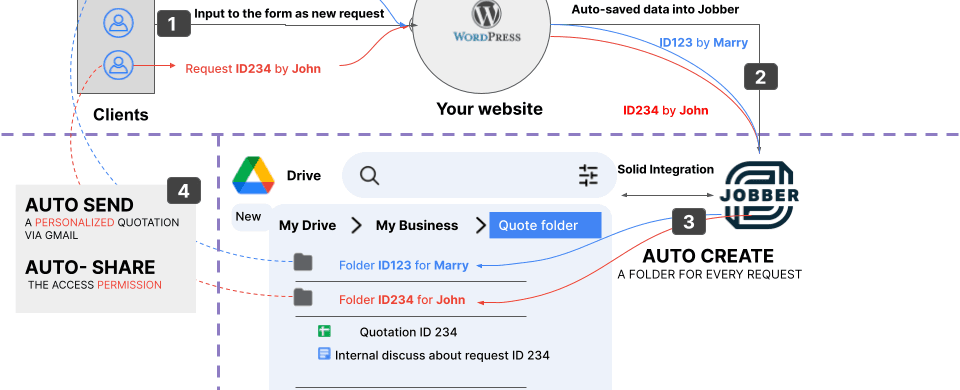
This shows you how to build an automated quote system for a Jobber business account. The system can be customized for your specific product and service, and it relies on solid integrations with Google Drive, Google Sheets, Gmail, and other Google products.
Business scenarios for automating the quote sending process.
This post is for you if your current business has similarities with the scenarios described below:
- Your potential client visits your website or finds your business on the internet.
- After a few moments of engagement, they want to receive a quote for their desired service immediately. They prefer to receive the quote through email or WhatsApp to save the information for later consideration.
- Your website provides a form where they can input their demands and select the target service from a drop-down list that meets their expectations.
- Once they submit the form, they receive an immediate quote via email or WhatsApp message.
- At the time of their submission, your sales or customer service team may be busy and unavailable. In this case, you want to automatically send them an official quote based on your base price and current workload status. This quote is automatically created and personalized with their inputs and includes additional detailed information about your service not publicly available on your website.
- You do not have a chatbot system in place, or if you have one, it cannot generate and auto-send a new personalized quote for a specific service to a new potential client.
If the above scenarios resonate with your business, we should delve deeper into putting them into a comprehensive business context with the operational process.
Business context
This post is for you if you:
- Use Jobber as the core of your business operations.
- Utilize Google Drive as the heart of your business storage, saving all of your business documents and using Google Sheets and Google Docs daily.
- Dislike manually creating and sending new quotes to potential clients when they are similar to existing customers or previous projects.
- No matter how complex your product and service may be, there is always a baseline for each business. We all create and send new quotes daily to potential customers based on calculations and analysis from our estimation of spending resources for specific services. These resources include time, materials, operational costs, and more. In the real world of business operations, this baseline should also consider the status of your workload.
- For the same specific service, if your business workload is lower than your full capability, you can offer it at a lower price. Conversely, if your workload is high, you can provide it at a higher price or with a standard price based on net profit and revenue.
- When building the baseline and defining the product and service, you use and save it in Google Sheets.
Combining all of the above, we come up with an idea: to build an automated quote system that can automatically create and send quotes to your potential customers.
Pro and Cons
If you are the designer of this system, below is a list of desired features:
- The system should have solid integration between your website or form with a Jobber business account and your Google Sheets in Google Drive. Data should synchronize between both sides in real-time.
- The system should utilize the maximum capabilities and resources of current or existing platforms, such as Jobber, Google Drive, Google Sheets, Gmail, and Apps Script. This way, you can reduce or optimize your costs and effort when operating this workflow.
For instance:
- If this automated quote system uses your Gmail as the sending tool, you will be able to save money on an email marketing tool. Additionally, it will save you time when following up on new opportunities since you won’t need to switch between Gmail and other email platforms. Please note that your free Gmail account can send over 200 emails per day.
- If this automated quote system uses your current business data in Google Sheets and Google Docs stored in Google Drive, you will not need to spend time and money on migrating your data to the new system. Your workmates won’t need to change anything either.
In terms of cost optimization, the system should involve a one-time payment rather than a monthly cost. Considering that you’ve already paid for Jobber and G Suite (if you are using it) monthly or annually, reducing the monthly operational cost for any new SaaS platform that typically requires time and effort for integration and training for your employees would be beneficial. With automated sending of quotes, you can also save on human effort.
The system should be flexible in use:
- For instance, if you change your prices by inputting them in your Google Sheet, and as a result, your baseline is changed, then other related aspects should also automatically change. Your new potential client will automatically receive a new version of your quote when they engage with the input form.
Overall, we have an automated sending quote system outlined as follows:
- The email of the sent quote is stored in your Gmail sent box.
- The quote document is stored in a specific folder in your Google Drive.
- Each quote is created as a specific Google Sheets file personalized for each opportunity or client.
- General information for each quote is saved in a master Google Sheets file with a row-by-row format. This information includes the creation date, client information, sending quote status, and you can design follow-up steps based on your preferences.
- Data is automatically synced between Jobber and your Google Sheets in Google Drive. The ID of a new client or new request in Jobber and Google Sheets is synchronized.
- Clients can easily access and even comment on your quote by using the comment feature in Google Sheets (if you choose to send your quote in Google Sheet form).
Demonstration
If you like the concept above, please take a look at the videos below. They will give you a first look at how it works.
If you want to explore further, please feel free to contact me. I will tailor this solution according to your preferences. As for the cost, we can discuss it further. It will start at around $1000, and I’m confident that it will be a very valuable investment for your business.
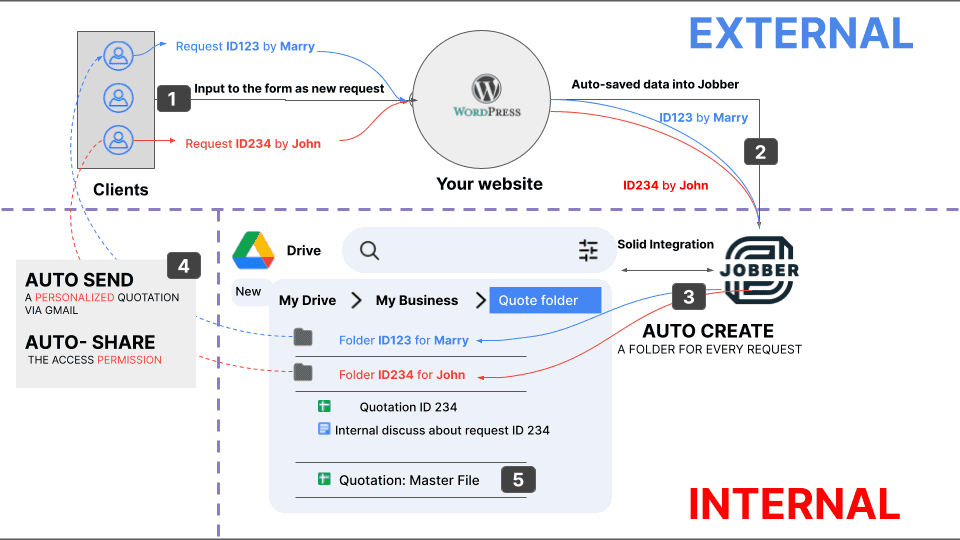
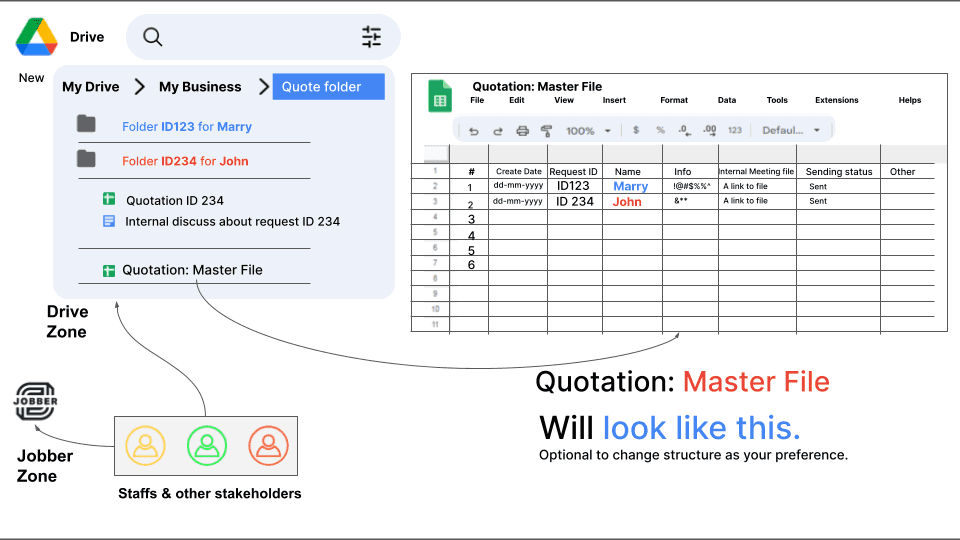
Jobber integrated with Google Sheets
In this video, you will see the way of integration between Jobber and Google Sheets. When something happens in Jobber such as a new created client, new approved for a quote, new created job, these data will be automatically saved into Google Sheets.
Google Form, Google Sheet and Gmail as automate create and send quote system
In this video, you will see a way to automate creating a new quote and auto sending the quote to the client by using Gmail. It also automatically shares a Google Drive folder with potential clients so that they can access more information such as product, proposal and a pre-set up table so that they can calculate the estimation cost by themselves.
You may want to read this: How to Integrate between Google Sheets and Jobber without Zapier and no-coding skill
Table Of Contents
Related Posts
Quick Links
Legal Stuff

