How to Build a Deal Winning Sales Kit in Google Drive
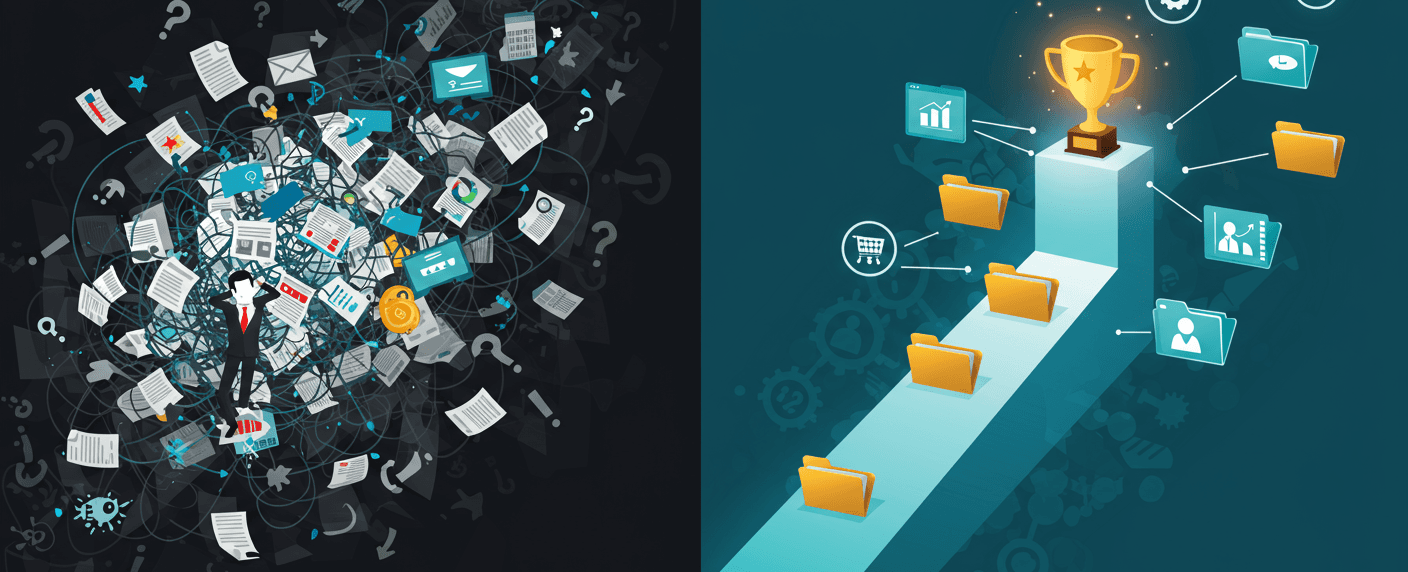
The daily hunt for files and approved messaging isn’t just a minor frustration; it’s a direct threat to your bottom line with hidden costs that are far more damaging than you think.
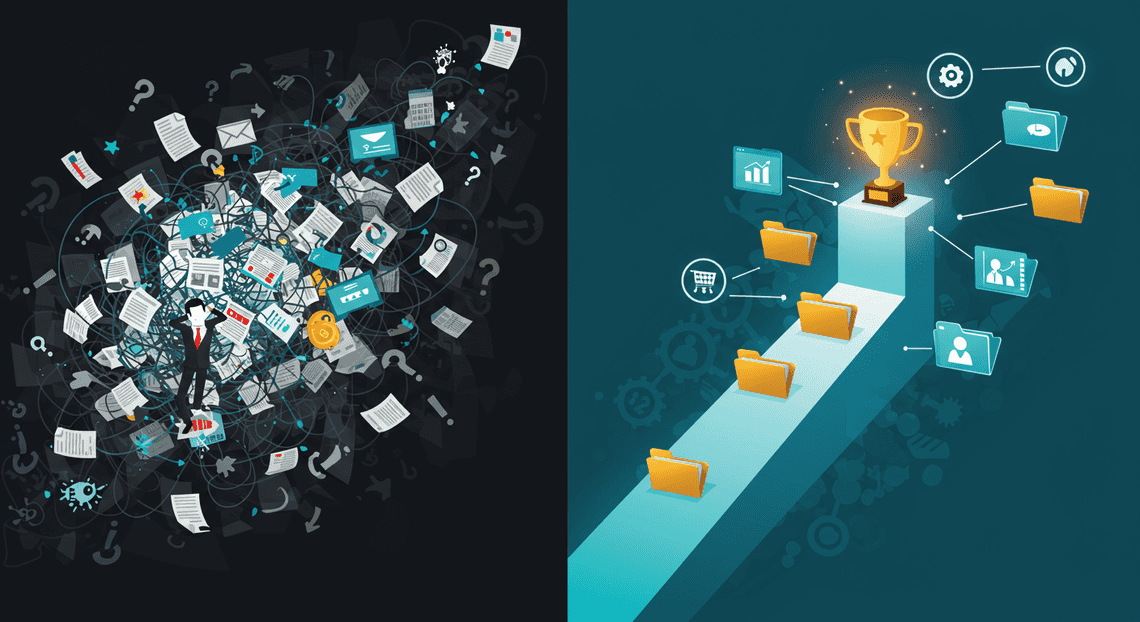
Why a Disorganized Sales Process Is Costing You Deals
Let’s be honest. How much time did your team spend last week just looking for things? Hunting for the latest pricing sheet, digging through old emails for that one perfect case study, or trying to find the approved version of the sales deck. It feels like a minor annoyance, but these small moments of friction are the termites in your sales foundation. They are silently, consistently eating away at your revenue potential.
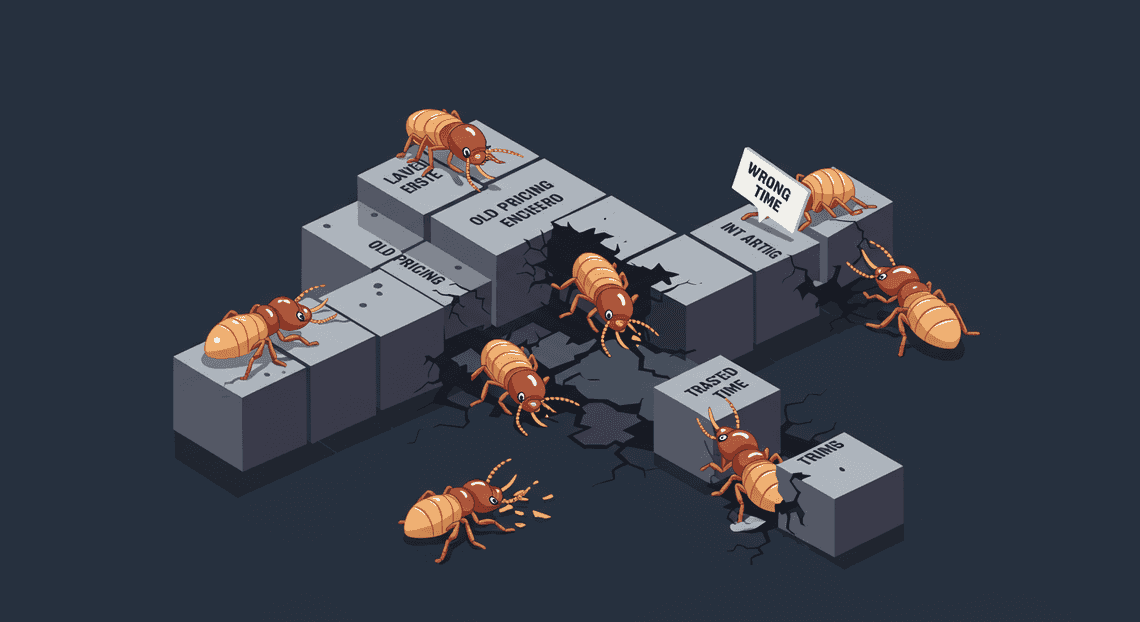
The hidden price of scattered files and inconsistent messaging
The most obvious cost of disorganization is wasted time. When a rep spends 20 minutes searching for a document, that’s 20 minutes they aren’t prospecting, following up, or closing. Multiply that across your entire team, every single day, and you’re losing hundreds of hours of prime selling time each year.
But the hidden costs are far more damaging:
Sending Outdated Information: Your team updates pricing, but a rep sends an old quote. You launch a new feature, but they present an old deck that doesn’t include it. These mistakes don’t just require awkward apologies; they erode credibility and can instantly disqualify you from a deal.
Brand Dilution: When every salesperson creates their own “version�” of a proposal or uses slightly different messaging, your brand identity becomes fragmented. The prospect gets a different story depending on who they talk to, creating confusion and undermining the professional image you’ve worked so hard to build.
Ramp-up Drag: For new hires, the chaos is a nightmare. Instead of a clear, structured path to finding the resources they need to succeed, they’re forced to navigate a digital maze, constantly asking colleagues for files and slowing everyone down.
This internal chaos inevitably spills over into the customer experience. A prospect who receives inconsistent information or outdated materials doesn’t think, “Their internal process is a bit messy.” They think, “If they’re this disorganized before I’m even a customer, what will it be like to work with them?”
How a professional prospect folder builds immediate trust
Now, imagine the alternative. After a great discovery call, you send a follow-up email with a single, clean link. The prospect clicks it and lands in a shared Google Drive folder, branded with their company’s name. Inside, they find everything you discussed, neatly organized:
A personalized proposal
The relevant case study
The slide deck you presented
A one-pager on security and compliance
This simple act of organization communicates volumes without you saying a word. It tells the prospect that you are professional, detail-oriented, and respectful of their time. You’ve made it easy for them to find what they need and, more importantly, to share it with the other decision-makers on their team. This isn’t just about convenience; it’s about building confidence. A well-structured process demonstrates that you are a reliable partner who can be trusted to deliver on your promises. It’s the first, tangible proof of the quality of your operation.
Introducing the Google Drive Sales Kit: your single source of truth
This level of professionalism isn’t achieved by chance. It’s the result of a deliberate system. This is where the Google Drive Sales Kit comes in.
Think of it as your team’s central command center for all sales collateral. It’s not just another folder; it’s a curated, managed, and universally adopted single source of truth (SSoT). When your team needs a piece of content—any piece of content—they know exactly where to go.
A properly built Sales Kit in Google Drive ensures:
Consistency: Every rep uses the most current, on-brand, and legally approved materials. Messaging is unified.
Efficiency: The endless search for files is over. Reps can grab what they need and customize it for their prospect in minutes, not hours.
Control & Scalability: Sales leadership can update pricing, add new case studies, or refine presentations in one central location, and the changes are instantly reflected for the entire team.
By centralizing your assets, you eliminate the chaos and empower your team to focus on what they do best: building relationships and closing deals.
The Anatomy of a High-Impact Sales Kit
A winning sales kit isn’t a digital junk drawer. It’s a meticulously organized, strategic arsenal. Think of it less like a folder and more like a system—a command center for every deal you’re working. When built correctly in Google Drive, it provides clarity, boosts efficiency, and ensures every member of your team is delivering a consistent, high-quality message. Let’s dissect the components that separate a mediocre sales folder from a deal-closing machine.
Blueprint for the perfect folder structure
Chaos is the enemy of scale. A disorganized Google Drive is where proposals go to die and version control becomes a nightmare. The key is a simple, scalable, and intuitive folder structure that anyone on your team can understand at a glance.
Start by creating a top-level folder, for example, SALES - MASTER. The goal is to keep your templates and internal resources separate from your active deal folders. Using numbers in the folder names forces a logical order, so your most-used folders are always at the top.
Here is a battle-tested structure you can deploy today:
SALES - MASTER01_Templates: This is your single source of truth. It houses the master copies of every document you use in the sales process. No one should ever edit files directly in this folder.Case StudiesPresentations & DecksProposals & QuotesContracts & MSAsEmail Snippets (Google Doc)02_Internal Resources: This is for your team’s eyes only. It contains the intel and tools needed to win.Battle Cards (Competitor Analysis)Pricing Sheets (Internal)Sales Playbooks & TrainingTeam Meeting Notes03_Active Prospects: This is your pipeline. Each potential customer gets their own dedicated folder here. Use a consistent naming convention that provides instant context, such as[Prospect Name] - [Deal Stage].Example: Acme Corp - QualificationExample: Globex Inc - Proposal Sent04_Archived Prospects: Once a deal is closed (won or lost), move its folder here to keep yourActive Prospectsfolder clean. This also creates a valuable repository for analysis.[Prospect Name] - Won[Prospect Name] - Lost
This structure creates a clear separation between reusable assets (01_Templates), internal knowledge (02_Internal Resources), and the day-to-day work (03_Active Prospects).
The 5 essential documents every prospect folder needs
Within each specific prospect folder (e.g., Acme Corp - Qualification), you need a core set of living documents that track the deal from discovery to close. These aren’t just files; they are the narrative of your sales process.
- The Discovery Doc (Google Doc): This is the soul of the deal. It’s a running log of every interaction, pain point, goal, and stakeholder mentioned. Start it before the first call with initial research and update it religiously after every touchpoint. It should capture:
Key contacts and their roles.
The prospect’s stated problems and desired outcomes (in their own words!).
Your notes, questions, and action items from each call.
Relevant industry stats or articles you’ve shared.
The Mutual Action Plan (MAP) (Google Sheet): This is your secret weapon for creating momentum and establishing control. A MAP is a shared document that outlines the step-by-step evaluation process, with clear owners and deadlines for both you and the prospect. It transforms the dynamic from “you selling to them” to “you and them working together to solve a problem.”
The Custom Proposal (Google Slides/Docs): This is not your generic company pitch deck. It’s a tailored document crafted specifically for the prospect, using the insights from your Discovery Doc. It should mirror their language, focus exclusively on the challenges they’ve shared, and present your solution as the undeniable answer to their problems.
The Working Draft (Google Sheet/Doc): This is your internal scratchpad for scoping the deal. It’s where you map out pricing options, service configurations, and implementation timelines before creating the formal, customer-facing proposal. It allows for quick calculations and collaboration with your internal team (e.g., solutions engineers, leadership).
The “Shared with Prospect” Sub-folder: This is a simple but critical piece of organization. Create a sub-folder inside the main prospect folder named
_Shared. Any time you send a file to the prospect (like the PDF of a proposal or the link to the MAP), place a copy in this folder. This creates an instant, clean audit trail of exactly what the prospect has seen and when, preventing confusion and version control issues.
Leveraging templates for speed and consistency
The biggest benefit of the structure we’ve outlined is the 01_Templates folder. This is how you empower your team to move fast without breaking things or diluting your brand message.
The workflow is simple but non-negotiable: Always “Make a copy.”
Instead of creating a new proposal from scratch, a sales rep navigates to 01_Templates -> Proposals, right-clicks on the master proposal template, and selects File > Make a copy. They then move this new, editable copy into the appropriate 03_Active Prospects folder.
To make this even more powerful, build your templates with smart placeholders. Use a distinct format that’s easy to find and replace, like [PROSPECT_NAME], [MAIN_PAIN_POINT], or {{INSERT_STAKEHOLDER_QUOTE}}. This turns personalization into a simple fill-in-the-blanks exercise and ensures that critical custom elements are never forgotten.
By combining a rigid folder structure with a flexible templating system, you create a sales kit that is both structured and agile—the perfect foundation for a high-performing sales team.
Building Your Google Drive Prospect Folder Manually Step-by-Step
While Auto Create folders and Files Add-ons offers speed, building your system manually first is a powerful exercise. It forces you to think critically about your sales process, what assets you truly need, and how your team will interact with the system. This hands-on approach gives you complete control and ensures the final structure is perfectly tailored to your needs. Let’s roll up our sleeves and build the foundation.
Step 1: Create your master template folder
The heart of an organized system is a single source of truth. Your master template folder is exactly that—a pristine, standardized blueprint that will be duplicated for every new prospect. This ensures every member of your sales team starts from the same place, with the same core assets, every single time. Consistency is king.
How to set it up:
Navigate to your main sales directory in Google Drive (e.g., a folder named “Sales” or “Active Deals”).
Create a new folder.
Name it strategically. You want this folder to be easily identifiable and protected from accidental edits. Use a name that makes its purpose obvious and keeps it sorted at the top of your file list. Good examples include:
_TEMPLATE_Prospect Folder[MASTER] Sales Folder - DO NOT EDIT000_Client Folder Template
- (Optional but Recommended) Create a sub-folder structure. Think about the stages of your sales cycle and create folders within your template to mirror them. This adds another layer of powerful organization. For example:
01_Discovery & Qualification02_Proposal & Presentation03_Contracts & Closing_Internal Notes & Strategy
This structure provides a clear roadmap for every deal, ensuring crucial documents are always in the right place.
Step 2: Establish a clean and scalable naming convention
If your template folder is the heart of the system, your naming convention is the brain. Without a clear, consistent way to name your prospect folders, you’ll quickly descend into chaos. A good naming convention makes your pipeline instantly searchable, sortable, and understandable at a glance.
The key is to choose a format and stick to it religiously. Here are a few proven conventions:
[Client Name] - [Opportunity Name]Example:
Acme Corporation - Q4 Enterprise Software UpgradePros: Simple, highly readable, and great for quickly finding a specific client’s project.
[Status] - [Client Name]Example:
Active - Stark Industries,On Hold - Wayne Enterprises,Closed-Won - Globex Inc.Pros: Gives you an immediate, at-a-glance view of your pipeline’s health just by looking at the folder list.
Cons: Requires diligent updating. You must rename the folder every time the deal status changes.
[YYYY-MM-DD] - [Client Name]Example:
2024-10-28 - Cyberdyne SystemsPros: Automatically sorts your deals chronologically by creation date.
Cons: Less descriptive about the opportunity itself.
Our Recommendation: Start with [Client Name] - [Opportunity Name]. It’s the most intuitive and requires the least maintenance. Whatever you choose, document it and make it a non-negotiable rule for the entire team.
Step 3: Populate with your core sales assets
Now it’s time to fill your empty _TEMPLATE_Prospect Folder with the essential tools your team needs to win. The goal is to equip them with 80% of what they’ll need for any deal, right from the start. These should be templates, not completed documents.
Populate your master folder with master copies of assets like:
Presentation Decks (Google Slides): Your standard company pitch deck, ready to be customized. Name it
[TEMPLATE] Pitch Deck.Proposal Documents (Google Docs): A detailed proposal template with standard sections for scope, pricing, and terms. Name it
[TEMPLATE] Proposal.Mutual Action Plan (Google Sheets): A spreadsheet for outlining key milestones, responsibilities, and timelines with your prospect. Name it
[TEMPLATE] Mutual Action Plan.Contract Templates (Google Docs): Your standard MSA or SOW, ready for legal review and client details. Name it
[TEMPLATE] Master Services Agreement.Placeholder Documents: Create blank documents to guide information capture.
A blank Google Doc named
Meeting Notesto encourage standardized note-taking.A blank Google Doc named
Internal Strategy & Deal Notesfor your team��’s private use.
By pre-loading your template with these assets, you eliminate guesswork and ensure every salesperson is using the most current, on-brand materials.
Step 4: The manual process for creating a new prospect folder
This is where your preparation pays off. You now have a repeatable workflow for kicking off any new sales opportunity. While it involves a few clicks, it’s a vast improvement over starting from scratch.
Here is the step-by-step process to teach your team:
Create the New Folder: In your main “Sales” directory, create a new, empty folder.
Name It Correctly: Immediately rename the new folder using the naming convention you established in Step 2 (e.g.,
Acme Corporation - Q4 Enterprise Software Upgrade).Open the Template: In a separate browser tab or window, navigate to and open your
_TEMPLATE_Prospect Folder.Select and Copy Files: Select all the template files and sub-folders within the master template. Right-click and choose “Make a copy”. Google Drive will create copies of each item, prepending the name with “Copy of…“.
Move the Copies: Select all of these newly created copies and drag-and-drop them into the new prospect folder you created in Step 1.
Rename and Clean Up: Go into the new prospect folder. Now, methodically rename each file, removing the “Copy of” prefix and adding the client’s name for clarity.
Copy of [TEMPLATE] ProposalbecomesAcme Corp - Proposal v1.Copy of [TEMPLATE] Pitch DeckbecomesAcme Corp - Pitch Deck.
- Share Appropriately: The final, crucial step. Share the folder with the correct permissions.
Share it with internal team members who need to collaborate.
Once you have client-facing documents ready, share specific files* (not the whole folder) with your prospect, ensuring they have “Viewer” or “Commenter” access, not “Editor” access, unless explicitly needed.
This manual process, while not instantaneous, builds a rock-solid, organized foundation for every single deal in your pipeline.
The Problem with Manual Workflows: They Don’t Scale
Let’s be honest. When you were a two-person sales team, a shared folder in Google Drive named “Sales Stuff” worked just fine. You knew where the latest proposal template was because you were the one who saved it there yesterday. Finding the right case study was as simple as yelling across the desk. This ad-hoc, manual system feels fast and flexible when you’re small.
The brutal truth is that this system doesn’t just bend under pressure as you grow—it shatters. The manual workflows that were once a quirky part of your startup charm become a massive, revenue-draining bottleneck. Every new hire, every new product, and every new customer adds another layer of complexity until the whole thing grinds to a halt. You’re not just building a sales kit; you’re trying to navigate a digital labyrinth where every wrong turn costs you time and money.
The time wasted on repetitive administrative tasks
Sales reps should be selling. It’s a simple premise, but one that gets lost in the daily grind of administrative chaos. Manual workflows are the sworn enemy of productive selling time. Think about the cumulative effect of these seemingly small tasks, repeated by every rep, every single day:
The Document Treasure Hunt: A rep needs the latest security whitepaper. Is it in “Sales Collateral,” “Marketing Assets_FINAL,” or “Whitepapers_v3_USE_THIS_ONE”? They spend 15 minutes searching, then another 5 pinging a colleague on Slack, who then has to stop their work to find the link.
Copy-Paste Calamity: Every new proposal means manually copying a prospect’s name, company, and specific details from the CRM into a Google Doc template. This isn’t just tedious; it’s a mind-numbing task that drains the creative energy needed for strategic selling.
Reinventing the Wheel: Your top rep built a fantastic ROI calculator in a Google Sheet for a specific deal. Now, another rep needs it. Instead of having a master version, they have to rebuild it from scratch based on a fuzzy memory of what it looked like, wasting an hour of prime selling time.
This isn’t just a few minutes here and there. A study by HubSpot found that reps spend only about one-third of their day actually talking to prospects. The rest is eaten up by tasks like data entry, prospecting, and internal meetings—much of which is fueled by inefficient, manual processes. This is time that could be spent on another demo, another follow-up call, or another closed deal.
How human error leads to embarrassing mistakes
Wasted time is bad, but losing a deal because of a preventable mistake is devastating. Manual workflows are a breeding ground for human error, and in sales, these errors aren’t just typos—they are direct hits to your credibility.
When a prospect receives your materials, they are judging your company’s professionalism and attention to detail. Every mistake plants a seed of doubt.
The Wrong Name: The most classic and cringeworthy error. You send a meticulously crafted proposal to “ACME Corp” but forget to remove a reference to “Globex Inc.” from page three. The deal isn’t just in jeopardy; it’s probably dead. The prospect immediately thinks, “If they can’t even get my name right, how will they handle my actual account?”
Outdated Pricing or Features: A rep grabs an old pricing sheet from their personal folder and quotes a price that’s 10% lower than your current rate. Now you have a choice: honor the wrong price and lose margin, or correct your rep and look disorganized and unprofessional to the client.
Inconsistent Branding: One rep uses an old slide deck with the previous company logo, while another sends a proposal with outdated messaging. This lack of cohesion makes your company look like a disjointed amateur operation, not a polished, professional solution provider.
These aren’t hypothetical scenarios; they happen every day in sales organizations that rely on manual processes. Trust is the currency of sales, and every one of these mistakes is a significant withdrawal from your account.
Why your growing team needs an automated system
The core issue is one of scale. A process that relies on one person’s memory or a small team’s tribal knowledge is doomed to fail. As your team grows, the number of potential failure points increases exponentially.
Onboarding Nightmares: How do you efficiently train a new hire in a system that doesn’t exist? You can’t. Onboarding becomes a series of frantic Slack messages and “shadowing” sessions where bad habits are passed down like family heirlooms. A structured, automated system provides a clear roadmap for new reps to find what they need and get up to speed quickly.
The Single Source of Truth: With a manual system, you don’t have one version of the truth; you have dozens. Every rep’s hard drive becomes a tiny, outdated island of information. An automated and centralized system creates a single source of truth. When marketing updates a case study or legal approves a new MSA, it’s updated in one place, and everyone instantly has the correct version.
Enabling Focus: The ultimate goal is to free your sales team from administrative drudgery so they can focus on high-value activities. An automated system doesn’t replace a salesperson; it empowers them. It handles the repetitive, error-prone tasks, allowing the rep to focus on building relationships, understanding customer needs, and closing deals.
For a growing team, moving from manual chaos to an automated, systematic approach isn’t a luxury; it’s a strategic imperative for survival and growth. It’s the foundation upon which you can build a predictable, scalable, and high-performing sales engine.
The Ultimate Upgrade: Automate Your Sales Kit with AC2F
Building a master template for your sales kit is a massive leap forward in standardizing your process. But you’re still stuck with the manual, error-prone task of copying, renaming, and personalizing that kit for every single prospect. This is where the real bottleneck lies. It’s the tedious, repetitive work that eats into valuable selling time.
What if you could eliminate that entire process? What if a new, perfectly customized sales kit could be generated and ready to go the instant a new lead hits your pipeline? That’s not a far-off dream; it’s what happens when you connect your Google Drive to a purpose-built automation tool. We’re going to walk through how to do this with AC2F (Auto Create Folders & Files), a powerful Google Workspace Add-on designed for exactly this kind of workflow.
Go from manual setup to instant creation
Let’s contrast the two realities.
The Manual Way (Before Automation):
A new lead comes in.
You navigate to your “Master Sales Kit Template” folder in Google Drive.
You right-click and select “Make a copy.”
You wait for it to copy, then rename the new folder (e.g., “Acme Corp - Sales Kit”).
You open the new folder and begin renaming the files inside (e.g., “Proposal - [Company Name]” becomes “Proposal - Acme Corp”).
You open the Proposal Google Doc, find all instances of
{{company_name}}, and replace them with “Acme Corp”.You repeat this find-and-replace process for
{{contact_name}},{{date}}, and any other placeholders across all the documents in the kit.You copy the link to the new folder and paste it back into your CRM or tracking sheet.
This process is not only time-consuming but also a minefield for human error. A single typo in a company name or a forgotten placeholder makes you look unprofessional. It simply doesn’t scale.
The Automated Way (With AC2F):
A new lead comes in, and you add their details to a new row in your Google Sheet tracker.
…That’s it.
In the background, an automation engine instantly performs every single manual step listed above with perfect accuracy. A new folder, correctly named and filled with personalized documents, appears in your Google Drive. A direct link to that folder is even placed back into the Google Sheet row for you. This is the difference between working in your sales process and having your process work for you.
How AC2F builds perfect prospect folders from a Google Sheet
The magic of this automation lies in a simple but powerful concept: mapping. You are essentially teaching the tool how to connect the data in your spreadsheet to the structure and content of your template folder.
Here’s a breakdown of the mechanics:
The Trigger: The entire process starts from a Google Sheet. This is your single source of truth—your lead list, prospect tracker, or lightweight CRM. When you add a new row (a new prospect), the automation kicks in.
The Blueprint: AC2F uses your “Master Sales Kit Template” folder as the blueprint. It never modifies this original template; it only reads it to create perfect copies.
The Mapping Logic: This is where you connect the dots. Inside the AC2F interface, you create a set of rules that tell the system what to do with the information from your spreadsheet columns.
Folder Naming: You can tell AC2F to name the new parent folder using data from one or more columns. For example:
Column B: Company Name+ ” - Sales Kit”.File Naming: The tool scans the filenames within your template folder for placeholders. You then map these placeholders to columns.
{{company_name}}in a filename is replaced by the value inColumn B: Company Name.{{contact_name}}in a filename is replaced by the value inColumn C: Contact Name.File Content Personalization: This is the most powerful part. AC2F looks for the same placeholders inside your Google Docs, Sheets, and Slides. It performs a find-and-replace operation on the content of every file in the newly created folder, inserting the correct prospect data from the corresponding columns in your Sheet.
The result is a fully autonomous system. Add a row to a Sheet, and a few seconds later, a complete, personalized, and consistently structured sales kit is ready for your team.
Getting started: your first automated workflow in 3 simple steps
Setting this up is surprisingly straightforward. You don’t need to be a developer or an automation guru. Here’s the high-level overview of getting your first workflow running.
Step 1: Install AC2F & Select Your Template
First, install the AC2F Add-on from the Google Workspace Marketplace. Once installed, open your lead tracking Google Sheet and launch the add-on from the Extensions menu. The first step in the interface will be to connect your Google account and grant it the necessary permissions to manage your Drive and Sheets. Then, you’ll use the folder picker to select your “Master Sales Kit Template” folder as the source for your copies.
Step 2: Map Your Google Sheet Columns to Your Placeholders
This is the core configuration step. AC2F will present you with a simple mapping interface. You’ll go through your placeholders one by one and tell the tool which column in your Sheet contains the corresponding data.
It will look something like this:
Set New Folder Name: Use data from
Column B: Company NameFind placeholder:
{{company_name}}-> Replace with data from:Column B: Company NameFind placeholder:
{{contact_name}}-> Replace with data from:Column C: Contact NameFind placeholder:
{{deal_value}}-> Replace with data from:Column F: Deal Value
You will also configure a “destination” setting, which tells AC2F where to place the newly generated prospect folders in your Google Drive.
Step 3: Run the Workflow and Generate Your Kits
Once your mapping is saved, you’re ready to go. You have two options:
Bulk Run: Select all the existing rows in your sheet and run the process to retroactively create sales kits for your entire pipeline.
Automated Trigger: Set up a trigger that automatically runs the workflow every time a new row is added to the sheet.
Execute the process and watch as AC2F works its way down your spreadsheet. Within minutes, your Google Drive will be populated with perfectly structured and personalized folders, and your Google Sheet will be updated with direct links to each one, closing the loop and giving your sales team an incredible efficiency boost.
Conclusion: Stop Building Folders and Start Closing Deals
You’ve reached the end of the blueprint. We’ve deconstructed the anatomy of a deal-winning sales kit, moving it from a vague concept to a tangible, structured system within Google Drive. The manual methods of dragging, dropping, and renaming files for every new prospect are a relic of a less efficient era. The modern sales professional understands that time is their most valuable asset, and administrative friction is the enemy of revenue. The system you’ve learned to build is your first major step in reclaiming that time and focusing on what you do best: selling.
Recap: The power of a streamlined sales system
Let’s quickly revisit the transformation. Before, you were likely wrestling with a chaotic digital landscape: inconsistent proposal versions, misplaced case studies, and a buyer experience that felt disjointed. Every new opportunity meant a frantic scramble to assemble the right materials, introducing delays and the risk of human error.
By implementing a standardized sales kit structure in Google Drive, you’ve established a single source of truth. This isn’t just about being organized; it’s a strategic advantage.
Speed & Agility: Your team can now deploy a complete, professional set of materials for a new lead in minutes, not hours.
Unbreakable Consistency: Every prospect receives the same high-quality, on-brand experience, reinforcing your professionalism and building trust from the first interaction.
Centralized Intelligence: Your best-performing assets are always at your team’s fingertips, ensuring they’re using the most effective and up-to-date content.
Enhanced Collaboration: Sales, marketing, and legal can all work from a unified playbook, eliminating silos and ensuring messaging alignment.
This streamlined system turns your Google Drive from a simple cloud storage solution into a high-performance engine for your sales process.
Your next step towards peak sales efficiency
You now have the master template—the perfect folder structure, populated with your essential sales collateral. This is a massive leap forward. But a blueprint is not the finished house. The final bottleneck remains: the manual act of deploying this kit for every single new deal.
You could manually copy your master template folder, rename it with the client’s name, and share it with the correct team members every time a new opportunity enters your pipeline. This is certainly better than starting from scratch, but it’s still a repetitive, low-value task that consumes precious time and is susceptible to mistakes. What happens when a rep is juggling ten new leads? Or twenty? The process begins to crack under pressure.
The ultimate goal is not just to have a great system, but to make that system execute itself flawlessly. The question you should be asking is, “How do we make this entire workflow happen automatically, without a single click?”
Install AC2F and automate your sales workflow today
This is where true operational excellence is achieved. We built Auto-Create Folders & Files (AC2F) for this exact purpose. It’s the automation layer that connects your sales triggers (like a new deal in your CRM) to your Google Drive blueprint, executing the entire process for you.
Imagine this: a new opportunity is created in HubSpot or Salesforce. Instantly, AC2F springs into action. It automatically:
Creates the complete, perfectly structured sales kit folder in Google Drive.
Names it according to your predefined convention (e.g., “Client Name - Opportunity ID”).
Copies the latest versions of your master templates (proposals, NDAs, case studies) into the new folder.
Renames those files dynamically with client-specific information.
Shares the folder with the correct account executive and stakeholders.
By installing AC2F, you eliminate the final manual step, freeing your sales team from administrative drag forever. You ensure 100% adoption of your new system because it happens in the background, without requiring any change in your reps’ behavior. You can scale your sales operations with confidence, knowing your documentation process is robust, consistent, and completely automated.
Ready to stop building folders and start closing more deals?
Install AC2F from the Google Workspace Marketplace and start your free trial today.The path forward is clear. Stop letting administrative tasks dictate your team’s potential. By embracing automation, you’re not just organizing files; you are fundamentally redesigning your sales process for speed and scale. Free your team to focus on what truly drives the business forward: building relationships and winning more business.
Table Of Contents
Related Posts
Quick Links
Legal Stuff

