How to Create an Automated Employee Training System in Google Drive
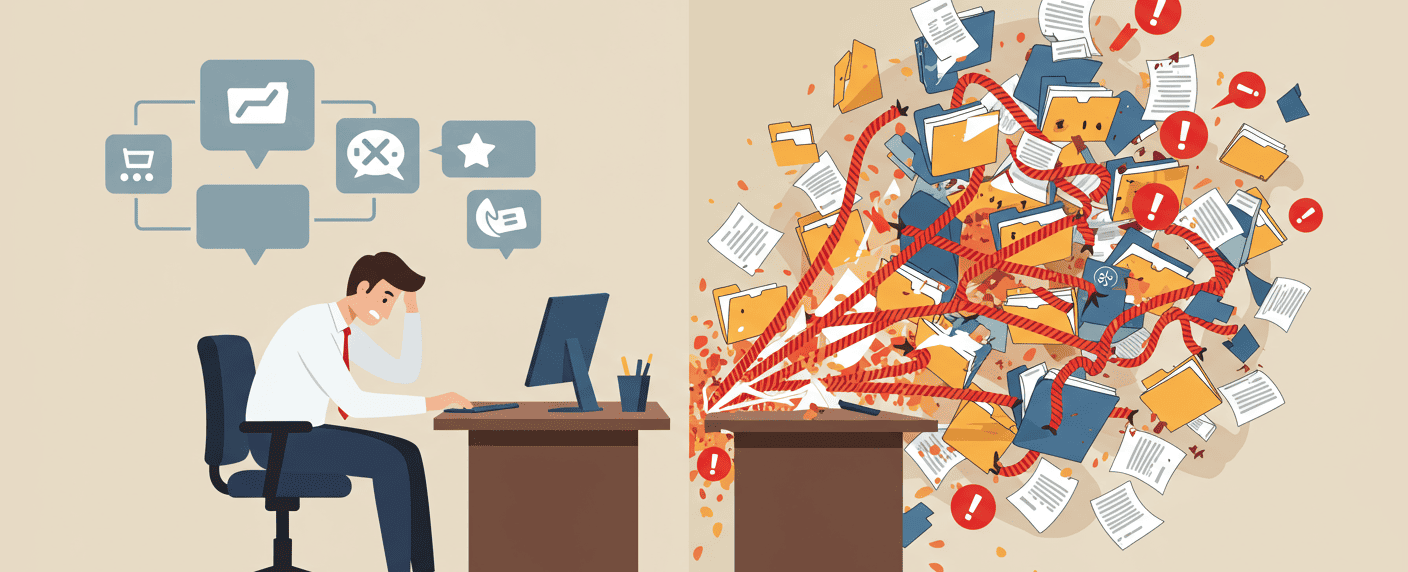
What starts as a simple Google Drive folder for employee training quickly spirals into an error-prone mess, creating hidden costs in lost productivity and compliance risks.
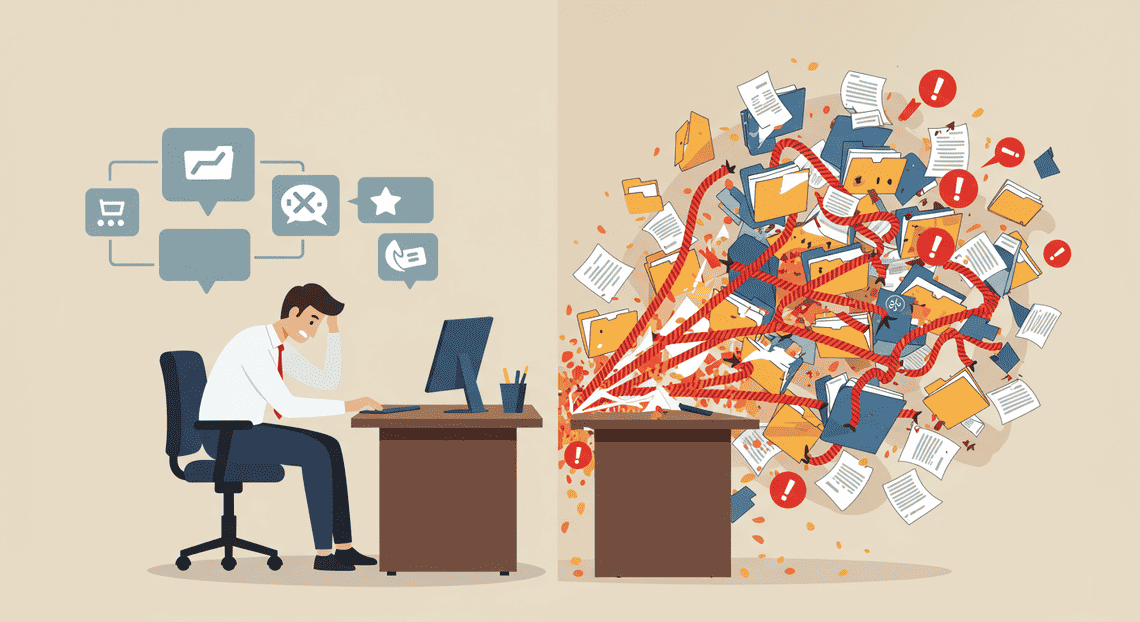
The Challenges of Manual Training Record Management
Before we dive into building an automated system, let’s diagnose the problem. Using a standard How to add a folder in Google Drive setup for employee training often starts as a simple, cost-effective solution. You create a folder, drop in some documents, and share the link. What could go wrong? As anyone who has managed this process for more than a few employees knows, this manual approach quickly spirals into a complex, error-prone, and time-consuming mess. The hidden costs in lost productivity, compliance risks, and administrative headaches are significant. Let’s break down the most common pain points.
Inconsistent Folder Structures
Without a rigid, automated system, your training directory becomes a digital wild west. When a new employee starts, who creates their folder? What is the naming convention? The result is chaos.
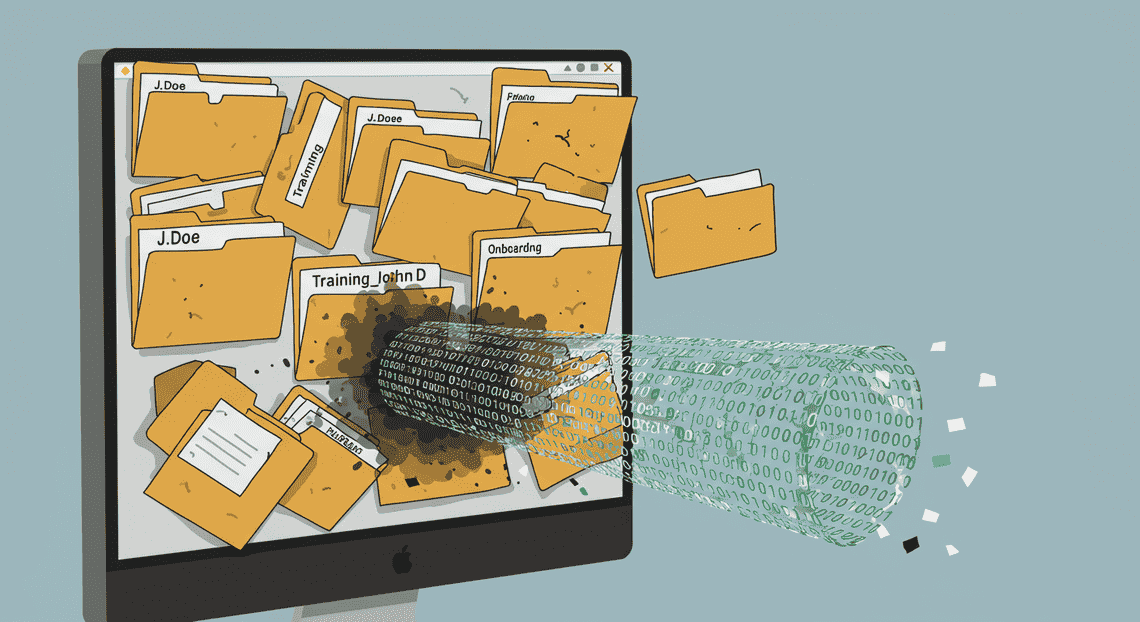
John Doe - TrainingDoe, JohnOnboarding_JDMarketing Team/John D/Required Training
This lack of standardization isn’t just messy; it’s dysfunctional. It makes auditing nearly impossible, leads to duplicated or lost records, and forces managers and HR staff to waste valuable time hunting for a specific document. What should be a simple lookup becomes a frustrating scavenger hunt, and the problem only gets worse with every new hire.
Difficulty Tracking Employee Completion
So, you’ve shared the training materials. How do you actually know who has completed what? A manual system forces you to rely on disconnected and unreliable methods:
The Honor System: You ask employees to email you when they’ve finished a module. This clogs your inbox and puts the burden of proof entirely on a system with no verification.
The Master Spreadsheet: You maintain a massive spreadsheet with employee names in rows and training modules in columns. Every time a confirmation email comes in, you have to manually find the right cell and mark it “Complete.” This is tedious, prone to human error, and completely detached from the training materials themselves.
Signed Paper Forms: You require employees to print, sign, and scan a completion form. This introduces physical paperwork into a digital process, creating an extra layer of administrative work and a higher chance of documents getting lost.
These methods are not scalable and create significant compliance risks. If you can’t quickly and confidently prove that an employee has completed mandatory safety or policy training, you could be facing serious consequences.
Version Control Nightmares for Training Materials
Company policies, procedures, and best practices evolve. This means your training materials must, too. In a manual Google Drive system, managing these updates is a recipe for disaster. You’ve likely seen this before:
Safety_Protocol_v2.pdfSafety_Protocol_FINAL.pdfSafety_Protocol_FINAL_updated_May22.pdf
Which one is the correct version? Are you certain that every employee has access to the most current document? When a policy is updated, someone has to manually go through every employee’s folder (if they even exist) and replace the old file with the new one. More often than not, this step is missed, and you end up with a dangerous situation where different employees are operating on different—and potentially outdated—information.
Time-Consuming Onboarding and Offboarding
The manual process is at its worst during employee onboarding and offboarding—precisely when you need to be most efficient and thorough.
Onboarding: For every new hire, an administrator has to perform a repetitive, multi-step ritual: create a new folder (and hope they follow the “correct” naming convention), manually copy and paste the latest versions of a dozen different documents into it, configure the sharing permissions correctly, and then update a separate tracking spreadsheet. This is hours of low-value administrative work that delays the new hire’s time-to-productivity and takes you away from more strategic tasks.
Offboarding: When an employee leaves, the process is just as painful and carries more risk. You have to meticulously track down every folder and file that was shared with them and revoke their access. Given the inconsistent folder structures we discussed, it’s incredibly easy to miss something, leaving a former employee with access to sensitive company information. Properly archiving their training records for compliance purposes also becomes a difficult, manual task.
Why Google Drive is the Ideal Foundation for Your L&D System
Before we dive into the nuts and bolts of building your automated training system, let’s establish why Google Drive is more than just a cloud storage solution—it’s a powerful, flexible, and surprisingly robust platform for your entire Learning and Development (L&D) program. Many organizations already have Google Workspace, making this a low-friction, high-impact strategy that leverages tools your team already knows and uses.
Centralized Accessibility and Collaboration
The most fundamental challenge in any training program is getting the right materials to the right people at the right time. Google Drive excels here by design.
A Single Source of Truth: By hosting all training materials—from onboarding documents and policy guides to video tutorials and slide decks—in a structured set of Google Drive folders, you eliminate version control nightmares. There’s no more “Is this the latest version?” or employees referencing outdated materials. Everyone works from the same, centrally-updated library.
Anytime, Anywhere Access: Your workforce is no longer tethered to a single office. Whether your employees are fully remote, in a hybrid model, or working in the field, they can access training materials from any device with an internet connection—desktop, tablet, or smartphone. This self-serve accessibility empowers employees to learn at their own pace and convenience.
Built-in Collaborative Learning: Learning isn’t a one-way street. Drive’s native collaboration features turn static documents into interactive learning tools. Trainees can use the comment feature in a Google Doc to ask clarifying questions directly on a specific paragraph. Instructors can use the “Suggesting” mode to provide feedback on assignments. This creates a dynamic feedback loop right within the training material itself.
Cost-Effectiveness and Scalability
Dedicated Learning Management Systems (LMS) can be powerful, but they often come with hefty subscription fees, per-user pricing, and complex implementation processes. Google Drive offers a financially savvy and scalable alternative.
Leverage Your Existing Investment: If your organization already uses Google Workspace, the core infrastructure for your training system is already paid for. You can build a comprehensive L&D program without adding another line item to your software budget. The generous storage included in Business plans is more than enough to house a vast library of documents, presentations, and even high-definition videos.
Scale with Your Organization: A system built on Google Drive grows with you. Adding a new employee to the training program is as simple as adding them to a Google Group. As your content library expands, you can simply add more folders and files. The structure scales effortlessly from a 10-person startup to a 1,000-person enterprise without requiring a platform migration or a sudden spike in costs.
Seamless Integration with Google Workspace Tools
The true power of using Google Drive as your foundation is its seamless integration with the entire Google Workspace ecosystem. Each tool plays a specific, powerful role in creating a cohesive training experience.
Content Creation (Docs & Slides): Create and store beautiful, easy-to-update training manuals, workbooks, and presentation decks.
Assessments & Feedback (Forms): This is your killer app for How to Automate Invoices. Build quizzes to test knowledge, create surveys to gather feedback on training effectiveness, and design checklists for onboarding tasks.
Tracking & Analytics (Sheets): Automatically pipe all your Google Forms quiz results and survey responses into a Google Sheet. This becomes your central dashboard for tracking employee progress, identifying knowledge gaps, and measuring the impact of your training.
Scheduling & Deadlines (Calendar): Schedule live training sessions, set automated reminders for module deadlines, and block out time for self-paced learning.
Creating a User-Friendly Portal (Sites): While all your files live in Drive, you can use Google Sites to create a simple, elegant intranet page that serves as the “front door” to your training program, linking everything together in an intuitive way for employees.
Robust Security and Permission Controls
Training materials often contain sensitive or proprietary company information. Google Drive provides the granular, enterprise-grade security controls needed to ensure your content is only seen by the intended audience.
Granular Access Levels: You have precise control over who can do what. Set permissions at the individual file, folder, or Shared Drive level. Assign roles like
Viewer(can only view),Commenter(can view and comment), orEditor(can organize, add, and edit files).Role-Based Access: Create Google Groups for different teams or roles (e.g., “All Employees,” “Sales Team,” “Managers”). Instead of sharing a folder with 50 individual people, you can share it once with the “Sales Team” group. When a new salesperson joins, simply add them to the group, and they instantly get access to all the necessary training materials.
Secure Sharing Options: You can prevent users from downloading, printing, or copying sensitive files. You can also set expiration dates on access for temporary collaborators or contractors, ensuring they lose access automatically after a set period. Using Shared Drives (formerly Team Drives) ensures that even if the content creator leaves the company, the files remain owned by the organization, not the individual.
Blueprint for a Scalable L&D Folder Architecture
Before a single line of code is written or an automation is configured, we must build the house it will live in. A logical, scalable folder structure is the absolute bedrock of a successful automated training system. Get this right, and you create a system that is intuitive, easy to manage, and ready to grow with your organization. Get it wrong, and you’re building on a foundation of digital quicksand.
Think of this as designing the physical layout of a library. You need a secure archive for the master copies (the Master Library), individual desks for each patron to do their work (the Employee Record), and a clear labeling system so everyone knows where to find everything (Naming Conventions).
Structuring the Master Training Materials Library
This is your single source of truth. The Master Library holds the pristine, original versions of every training document, video, slide deck, and assessment you have. Its integrity is paramount. Employees will never work directly from these files; instead, our automation will distribute copies or shortcuts, preserving the originals.
Your primary goal here is organization by function and topic. Start by creating a main parent folder. We’ll use a numerical prefix to ensure it always appears at the top of your Google Drive list.
Parent Folder: 00_TRAINING_LIBRARY_MASTER
Inside this master folder, create a structure that mirrors your organization and the types of training you offer. A highly effective approach is to categorize by department and then by specific skill or topic.
Here’s a sample structure:
📂 00_TRAINING_LIBRARY_MASTER├── 📁 Company-Wide│ ├── 📁 01_Onboarding│ │ ├── 📁 Slides│ │ ├── 📁 Documents│ │ └── 📁 Assessments│ ├── 📁 02_Security_Awareness│ └── 📁 03_Code_of_Conduct├── 📁 Engineering│ ├── 📁 01_Coding_Standards│ └── 📁 02_System_Architecture_Overview├── 📁 HR│ ├── 📁 01_Performance_Review_Process│ └── 📁 02_Interviewing_Best_Practices└── 📁 Sales├── 📁 01_CRM_Usage│ ├── 📁 Videos│ └── 📁 Guides└── 📁 02_Negotiation_Techniques
Key Principles for the Master Library:
Permissions are Critical: The L&D or HR team should have Editor access to this entire folder structure. All other employees should have No Access at this level. Access to specific files will be granted programmatically to their individual folders. This prevents accidental deletion or modification of master content.
Categorize Logically: Structure the folders in a way that someone new to the company could easily navigate and find what they’re looking for.
Version Control is Your Friend: When you update a training module, don’t just overwrite the old one. Use your naming convention (more on that below) to create a new version (e.g.,
v1.1,v2.0). You can archive older versions in a subfolder named_archive.
Designing the Individual Employee Record Folder
If the Master Library is the archive, the Employee Record Folder is each employee’s personal training portfolio. This is their dedicated space where they will receive assignments, submit completed work, and store their certificates. Automation will do the heavy lifting of creating these folders and populating them with the correct materials.
First, create a parent folder to house all individual records:
Parent Folder: 01_EMPLOYEE_TRAINING_RECORDS
Inside this, a folder will be created for every single employee. The structure inside each employee’s folder must be identical to allow our scripts to work reliably. We are essentially creating a template.
Here is the blueprint for an individual employee’s folder:
📂 Jane_Doe_1138├── 📁 01_Assigned_Training│ └── 🔗 (Shortcuts to master files will appear here)├── 📁 02_Completed_Work│ └── 📄 (Employee uploads completed quizzes, etc. here)├── 📁 03_Certificates_and_Records│ └── 📄 (Completed course certificates are stored here)└── 📄 Training_Tracker.gSheet
Key Components of the Employee Folder:
01_Assigned_Training: This folder will be populated by your automation script with shortcuts to the relevant files in the00_TRAINING_LIBRARY_MASTER. Using shortcuts instead of copies saves immense amounts of Drive storage and ensures that if you update a master file, everyone instantly has access to the latest version.02_Completed_Work: This is the employee’s “inbox.” They will upload their completed assessments or project files here for review.03_Certificates_and_Records: A clean space for storing PDFs of completion certificates or other formal training records.Training_Tracker.gSheet: This is a crucial file. It will be a Google Sheet that serves as the employee’s personal training dashboard. The automation can update this sheet to log assigned courses, completion dates, and assessment scores. It provides an at-a-glance view of their progress for both the employee and their manager.Permissions: Each employee gets Editor access only to their own folder. Their manager might get Viewer or Commenter access, while L&D/HR retains Editor access across all employee folders.
Establishing Naming Conventions for Consistency
This is the disciplined glue that holds the entire system together. Inconsistent naming is the enemy of automation. A script can’t find Onboarding Checklist.docx if it’s looking for onboarding_checklist_v1.gdoc. You must define a clear, non-negotiable set of rules for naming every file and folder in the system.
Folder Naming Rules:
Use Prefixes for Order: Use
01_,02_, etc., to control the sort order of folders and guide users through a process.No Spaces: Replace spaces with underscores (
_) or hyphens (-). This prevents issues with scripting and web links.Performance_Review_Processis better thanPerformance Review Process.Employee Folder Format: Choose a unique and consistent format.
LastName_FirstName_IDis an excellent choice (e.g.,Doe_Jane_1138). It’s human-readable, sorts predictably, and the unique ID prevents mix-ups with common names.
File Naming Rules:
A robust file naming convention should tell you what a file is without even opening it. A great formula to follow is:
Topic_ContentType_Version_Date.ext
Let’s break that down with examples:
OnboardingDay1_Slides_v1.2_2023-10-27.gslidesTopic:
OnboardingDay1- Clear and specific.ContentType:
Slides- Instantly know it’s a presentation. Other examples:Guide,Video,Quiz,Checklist.Version:
v1.2- Essential for tracking updates. Use major versions (v1, v2) for significant overhauls and minor versions (v1.1, v1.2) for small tweaks.Date:
2023-10-27- Use theYYYY-MM-DDformat so files sort chronologically. This represents the date the file was last finalized.
By enforcing these structural and naming conventions from day one, you create a clean, predictable, and machine-readable environment. This discipline is the prerequisite for the powerful automation we’ll build next.
Automating Your System with AC2F: A Step-by-Step Guide
With our folder structure planned and our master templates created, it’s time to connect the dots and build the automation engine. Manually creating this structure for every new hire would be tedious and prone to error. Instead, we’ll use a powerful Auto Create Google Drive Folders From Spreadsheet Add-on to do the heavy lifting. This is where the magic happens.
Introducing AC2F (Auto create folder and files)
AC2F is a Google Workspace Add-on that lives inside your Google Sheets. Its purpose is simple but incredibly effective: it reads data from your spreadsheet rows and uses that information to automatically create complex folder structures and copy files within your Google Drive.
Think of it as a mail merge, but for your file system. It takes a list of employees (our “recipients”) and a set of instructions (our “template”) and generates a personalized, fully-stocked training folder for each one. It’s the bridge between our employee data and our organized Drive environment.
To get started, you’ll need to install it from the Google Workspace Marketplace. Simply open your Master Google Sheet, go to Extensions > Add-ons > Get add-ons, and search for “AC2F” or “Auto Create Folders and Files”. Follow the prompts to install and grant the necessary permissions for it to interact with your Sheets and Drive.
Step 1: Prepare Your Master Google Sheet with Employee Data
The foundation of our entire automation is a well-structured Google Sheet. This sheet will act as our “source of truth” and the trigger for creating new training folders. Every new row will represent a new employee who needs to be onboarded.
Your sheet should contain, at a minimum, the following columns. Consistency is key here—ensure your naming convention is clear and you use it for every entry.
Employee Name: The full name of the new hire. This will be used to name their primary training folder.
Employee ID: A unique identifier. This is great for preventing confusion if you have employees with similar names.
Start Date: The employee’s first day.
Job Title: Their role in the company. This can be used later to deploy role-specific training materials.
Status: A column to track the automation process. You could use values like “Pending”, “Complete”, or “Error”.
Here’s what a simple, clean setup looks like:
| Employee Name | Employee ID | Start Date | Job Title | Status |
| :--- | :--- | :--- | :--- | :--- |
| Alice Johnson | EMP-101 | 2023-10-26 | Marketing Manager | Pending |
| Bob Williams | EMP-102 | 2023-11-01 | Software Engineer | Pending |
| Carol Davis | EMP-103 | 2023-11-01 | Customer Support Rep | Pending |
Before proceeding, ensure your data is clean. Remove any extra spaces and use a consistent date format. This diligence now will prevent headaches later.
Step 2: Configure AC2F to Generate Your Folder Structure
Now, let’s tell AC2F how to build our folders. Open your Master Google Sheet and launch the add-on by navigating to Extensions > AC2F > Start. A sidebar will appear with the configuration options.
Select Source Data: In the AC2F sidebar, you’ll first define your data source. Select the specific sheet tab (e.g., “New Hires”) and the data range that contains your employee information (e.g.,
A2:E).Define the Destination: Choose the parent folder in Google Drive where all the new employee training folders will be created. This should be the main “Employee Training” folder we discussed in the planning phase.
Create the Folder Structure: This is the core of the configuration. You’ll define the names of the folders and subfolders you want to create. The power of AC2F comes from using your column headers as dynamic variables. To do this, you wrap the column name in double angle brackets, like
<<Column Name>>.
Here’s how to configure our planned structure:
- Main Folder: To create a unique folder for each employee, you’ll set the name like this:
Training - <<Employee Name>> - <<Employee ID>>
Subfolders: To create the nested subfolders, you’ll use the
/character to denote the hierarchy. You can define them one by one in the AC2F interface:Training - <<Employee Name>> - <<Employee ID>>/01 - Welcome PacketTraining - <<Employee Name>> - <<Employee ID>>/02 - Role-Specific TrainingTraining - <<Employee Name>> - <<Employee ID>>/03 - Compliance DocumentsTraining - <<Employee Name>> - <<Employee ID>>/04 - Performance Reviews
When you run the automation, AC2F will read the row for “Alice Johnson” and create a main folder named Training - Alice Johnson - EMP-101, complete with all four numbered subfolders inside it.
Before running this on your full list, it’s wise to test with a single row of data to ensure the structure is created exactly as you expect.
Step 3: Use Templates to Automatically Deploy Standard Documents
Creating empty folders is useful, but pre-populating them with necessary documents is a game-changer. This step ensures every employee gets a fresh, personalized copy of their onboarding materials without you lifting a finger.
First, ensure you have a dedicated “Templates” folder in your Google Drive where you store the master versions of documents like your Onboarding Checklist.gdoc or 30-60-90 Day Plan.gsheet.
Next, go back to the AC2F configuration sidebar. Look for a section related to “Files” or “Copy Files”.
Select the Template File: Browse your Google Drive from within the AC2F interface and select the master template you want to copy (e.g.,
Onboarding Checklist.gdoc).Define the Destination Folder: Specify which of your newly created subfolders the file should be copied into. For the checklist, this would be the
01 - Welcome Packetsubfolder. You’ll use the same dynamic path as before:
Training - <<Employee Name>> - <<Employee ID>>/01 - Welcome Packet
- Set the New Filename: Don’t just copy the file; personalize it. Use the same
<<Column Name>>variables to give the new file a unique and descriptive name. For example:
Onboarding Checklist - <<Employee Name>>
Repeat this process for every standard document you want to deploy. You can map your 30-60-90 Day Plan template to the 04 - Performance Reviews folder and your IT Security Policy to the 03 - Compliance Documents folder.
Once configured, a single click of the “Merge” or “Run” button will execute the entire workflow: it will read a new employee’s data, create their personalized folder structure, and drop clean, renamed copies of all the necessary templates into the correct locations. Your manual onboarding workload just shrank dramatically.
Best Practices for Managing Your New Automated System
Congratulations, your automated training system is up and running! The engine is built, but now it’s time to become a skilled driver. A “set it and forget it” mindset can lead to stale content, missed compliance, and a system that slowly loses its value. True automation excellence lies in smart, consistent management. These best practices will ensure your system remains a powerful, effective, and reliable asset for your organization.
Integrating Google Forms for Quizzes and Feedback
Automation gets the material to your employees, but how do you know they’ve understood it? And how can you improve the training itself? This is where Google Forms becomes an indispensable tool for closing the loop.
1. Verify Comprehension with Quizzes:
A simple quiz transforms passive reading into an active learning experience.
Setup: Create a new Google Form. In the
Settingstab, toggle on “Make this a quiz.” This unlocks features for assigning point values, setting correct answers, and providing automatic feedback.Implementation: At the end of your training Google Doc or Slides presentation, add a clear call-to-action with a link to the quiz. Your automated email can also include this link.
Data Collection: Every quiz submission is automatically logged in a corresponding Google Sheet. You can quickly see who has passed and identify common areas of confusion where multiple trainees get a question wrong—a clear sign that a part of your training material needs clarification.
2. Gather Invaluable Feedback:
Your employees are the best source of information on how to improve your training. A simple, anonymous feedback form can provide actionable insights.
Create a separate Google Form dedicated to feedback. Keep it short to encourage completion.
Ask targeted questions:
On a scale of 1-5, how clear was this training material? (Quantitative)
What was the most helpful part of this training? (Qualitative)
What, if anything, was confusing or could be improved? (Actionable)
Approximately how long did it take you to complete this training? (Logistical)
Review regularly: Make it a habit to review feedback submissions weekly or bi-weekly. This data is gold for iterating on your content and ensuring it remains relevant and effective.
Managing Updates to Master Training Materials
Policies change, processes evolve, and software gets updated. Your training materials must reflect these changes. Managing updates systematically is crucial to prevent misinformation.
The core strength of using Google Drive is that the URL for a Google Doc, Sheet, or Slide remains static, even when you edit its content. This means you can update the source file without having to update links in your automation scripts or emails.
Here’s a robust workflow for managing changes:
Version Control in the Footer: Add a simple version number and a “Last Updated” date to the footer of your training documents (e.g.,
v1.2 | Last Updated: 2023-10-26). This gives employees immediate context on the document’s freshness.Maintain a Changelog: For materials that receive frequent or significant updates, add a “Revision History” or “Changelog” section to the first page. Briefly list what changed in each version. This is incredibly helpful for existing employees who only need to review the new information.
Draft, Review, then Publish: Avoid editing the “live” master document directly. This can lead to employees viewing a half-finished or unapproved draft. Instead:
Go to
File > Make a copyof the master document.Rename the copy with a ”[DRAFT]” prefix.
Make all your edits and get necessary approvals on this draft copy.
Once finalized, copy and paste the updated content back into the original master document and update the version number.
- Communicate Major Updates: If a change is critical (e.g., a major shift in a safety protocol or company policy), don’t rely on employees to stumble upon it. Send a targeted communication blast and, if necessary, re-trigger the training automation to ensure everyone completes the updated module.
Auditing Records for Compliance and Reporting
Your master Google Sheet—the one logging training completions from your script—is your single source of truth. Regular audits are non-negotiable for ensuring compliance and demonstrating the program’s effectiveness to leadership.
1. The Routine Audit:
Schedule a recurring monthly or quarterly task for yourself or your HR team to audit the training records. During the audit, you should:
Verify Data Integrity: Scan the sheet for any errors, blank entries, or anomalies. Is the script logging completions as expected?
Check for Overdue Training: While your automation should be sending reminders, a manual check is a good backstop. Use conditional formatting in Google Sheets to highlight rows where the completion date is missing and the due date has passed.
Cross-Reference with Employee Roster: Compare the training sheet against your official list of employees. Have new hires been added to the system correctly? Have employees who have left the company been archived or marked as inactive?
2. Advanced Reporting and Visualization:
Raw data in a spreadsheet is useful, but visualizing it tells a story.
Pivot Tables: Use Google Sheets’ built-in Pivot Table feature to quickly summarize data. You can create reports that show completion rates by department, average time-to-complete for a specific module, or quiz score distributions.
Looker Studio (formerly Google Data Studio): For a truly professional dashboard, connect your Google Sheet as a data source to Looker Studio. It’s a free and powerful tool that lets you create interactive charts and graphs. You can build a live dashboard that visualizes key metrics like:
Overall training compliance percentage.
Completion rates for each training module.
Departments or individuals with overdue training.
Trends in feedback scores over time.
Export for Compliance: When an external auditor or internal compliance officer asks for records, you can easily go to
File > Downloadand export the relevant data as an Excel or CSV file, providing a clean, time-stamped record of your entire training history.
Build a More Efficient L&D Program Today
You’ve walked through the architecture, the scripts, and the strategy. Now it’s time to move from theory to practice. The system we’ve outlined isn’t just a clever use of Google Drive; it’s a fundamental shift in how you can approach employee development. It’s about building a scalable, consistent, and self-sustaining training engine that empowers your team and frees up your time.
Recap The Benefits of an Automated System
Before you dive into implementation, let’s quickly revisit why this is a game-changer for your Learning and Development program. By automating your training delivery with Google Drive, you unlock:
Effortless Scalability: Whether you’re onboarding one new hire or one hundred, the process remains the same. The system handles the heavy lifting of creating and sharing materials, ensuring a consistent experience for everyone without a proportional increase in your workload.
Unwavering Consistency: Eliminate the “who-trained-who” problem. Every employee receives the exact same core materials, instructions, and assessments, guaranteeing a standardized level of foundational knowledge across the organization.
24/7 Accessibility: Your team members can access their training portal from anywhere, at any time. This on-demand model respects modern workflows and allows for self-paced learning that fits individual schedules.
Radical Cost-Effectiveness: This entire framework is built on tools you likely already pay for within the Google Workspace ecosystem. You can create a robust L&D program without the hefty price tag of a dedicated Learning Management System (LMS).
Automated Record-Keeping: Every action—from folder creation to quiz submission—creates a digital timestamp. You instantly have a clear, auditable trail of who has been assigned and has completed specific training modules.
Your Next Steps for Implementation
Ready to build? Don’t try to boil the ocean. Follow these concrete steps to get your automated system off the ground in a manageable way.
Audit and Digitize Your Content: Gather all your existing training materials—presentations, PDFs, documents, videos. Identify gaps and decide what your first complete training module will be. Ensure everything is in a digital format and ready to be uploaded.
Construct Your Master Template: Go back to the “Structuring Your Folders” section of this guide. Create your master
[TEMPLATE] Employee Trainingfolder in Google Drive. Build out the core sub-folders (01-Onboarding,02-Compliance,03-Role-Specific, etc.) that make sense for your organization.Build Your Pilot Module: Don’t try to build everything at once. Choose a single, straightforward module (like “Company Onboarding” or “IT Security Basics”). Create the Google Doc guide, link to the relevant files or videos, and build the corresponding Google Form quiz.
Deploy and Test the Script: Set up the Google Apps Script we provided. Run it with your own email address or a test account. Verify that a new folder is correctly copied, renamed, and shared. Test the entire flow from a user’s perspective.
Launch with a Small Group: Roll out your pilot module to a small, friendly team. Ask for direct feedback. Was the process clear? Were there any broken links? Was the quiz effective? Use their insights to refine and perfect the system before a company-wide launch.
Deliver and Track Training Effectively with AC2F
The Google Drive system is a powerful and cost-effective starting point. As your company grows, however, you may find you need more advanced reporting, user management, and tracking capabilities than what Google Forms can offer alone. When you reach that point, it’s time to level up with the Automated Course & Completion Framework (AC2F).
AC2F is a lightweight platform designed to integrate directly with your existing Google Drive training structure. It takes the foundation you’ve already built and adds a professional management layer on top, giving you features like:
A Centralized Learner Dashboard: Provides employees with a clean, intuitive interface to see their assigned courses, track their progress, and view deadlines.
Advanced Progress Tracking: Go beyond simple quiz submissions. See exactly who has opened which files, how they scored on assessments over time, and identify where learners are getting stuck.
Automated Reminders & Notifications: Set up automatic email nudges for employees who are falling behind on their training deadlines, saving you the manual follow-up.
Certificate Generation: Automatically create and issue customized completion certificates when an employee successfully finishes a course, adding a valuable sense of accomplishment.
The best part? AC2F connects to the Google Drive folders you’ve already created, meaning none of your hard work goes to waste. Think of it as the professional-grade cockpit for the powerful training engine you’ve just built.
Table Of Contents
Related Posts
Quick Links
Legal Stuff

